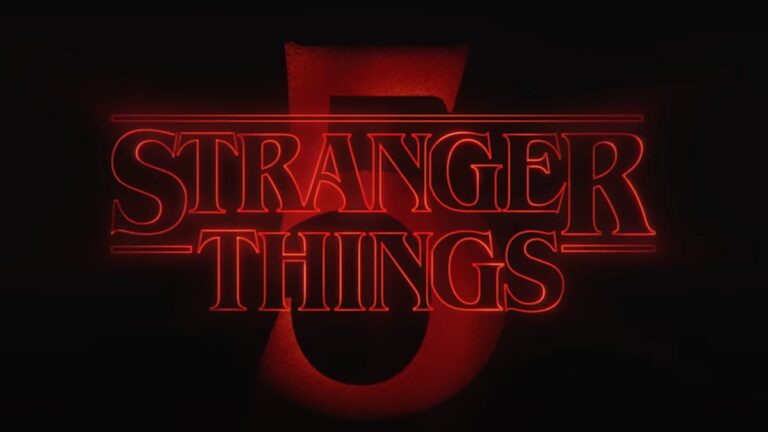This One UI tool is the key to upping my Galaxy Watch’s battery life

Kaitlyn Cimino / Android Authority
Modes and Routines are one of One UI’s biggest unsung heroes. This seemingly innocuous Samsung feature is so, so powerful when used in the right way. One use case that I’ve only recently stumbled across is for keeping my Galaxy Watch’s battery afloat a little longer.
My Galaxy Watch 4 is not the spring chicken it once was. Even in its heyday, the watch had pretty dismal battery life, lasting a little over a day with always-on display active and health monitoring turned to max. But, with the use of Modes and Routines, I’ve added at least half a day to this quota, and I believe that more recent Galaxy Watch models can benefit even more.
Wait, how can a One UI feature benefit my Galaxy Watch?

Rita El Khoury / Android Authority
If you haven’t used Modes and Routines before, the tool allows you to create a custom set of settings and options that trigger when specific conditions are met. For instance, I use it to increase my ringer volume while driving, enable do not disturb while sleeping, and dim my phone’s backlight before bed. Yes, it demands some setup, but once you hit the Done button, all these actions trigger for me automatically. Modes and Routines’ powers also extend to the Galaxy Watch, as its settings can be modified.
I spend most of my day at my desk, so I don’t have an immediate need for many of my watch’s features. Screens with clocks surround me, and my phone is usually propped up in front of me and connected to my desktop via Phone Link. I don’t need a watch, nor do I need a notification tool on my wrist. Therefore, my smartwatch is only useful as a health tracker during work. So yes, while I do still wear it to monitor my heart rate, stress levels, and sedentary behaviors, I don’t need its other features, like always-on display. I don’t need the screen at all, really.
So, to save power without compromising on my health tracking benefits, I use a mode that disables what I don’t need, giving me more juice when I need it elsewhere.
My Galaxy Watch battery-saving mode: A deeper look

Andy Walker / Android Authority
In short, my custom General Watch Power Saving mode runs from 06:00 until 18:00 daily, which more or less syncs with my work schedule. Importantly, it’s automatically set to disable when my watch is charging, and when I’m driving, exercising, or sleeping. In these cases, other modes override General Watch Power Saving.
Here is what my mode disables:
- Raise wrist to wake
- Always-on display
- Touch screen to wake
And this is what it enables:
Power Saving has plenty of benefits, including disabling Wi-Fi, limiting CPU speed and background data sync, lowering brightness, and reducing the screen timeout. For my purposes, I keep Limit health features unchecked in the Power Saving menu. I still want to maximize my watch’s health tracking results, even if I’m not using anything else.
With Power Saving active, my watch states it has more than four days of theoretical battery life before it next demands a charge. Without it, it reports two and a half days. In my experience, both suggestions are way overestimated. However, activating Power Saving mode for around half a day daily has sometimes given me up to a day of extra battery.
How to create a Galaxy Watch battery-saving mode of your own
To create a similar mode for your watch, follow the steps below:
- Open the Settings app on your phone, then select Modes and routines.
- Tap + Add.
- Give your mode a name and select its icon, then tap Done.
- Next, tap + When to start this mode. Tap Time period and pick your parameters. Mine are 6am to 6pm and Every day. Once you’re happy, tap Done and Done again.
- Next, tap + More actions for this mode. Tap Add action.
- Select Galaxy Watch, then select what you want the mode to address. Once you’re happy, tap Done, then Done again.
That’s it. The mode should kick in during your selected period and automatically disable/enable your watch’s settings. I also use this mode to enable other items on my phone. For instance, I set my screen timeout to five minutes and the Sound mode and volume to appropriate levels. Also, be aware that only one mode can be active at a time, but you can use modes to disable others.
Modes and routines remains one of my favorite One UI features, and making full use of it will not only sharpen your smartphone’s abilities but also offer you more wrist time with your Galaxy Watch.