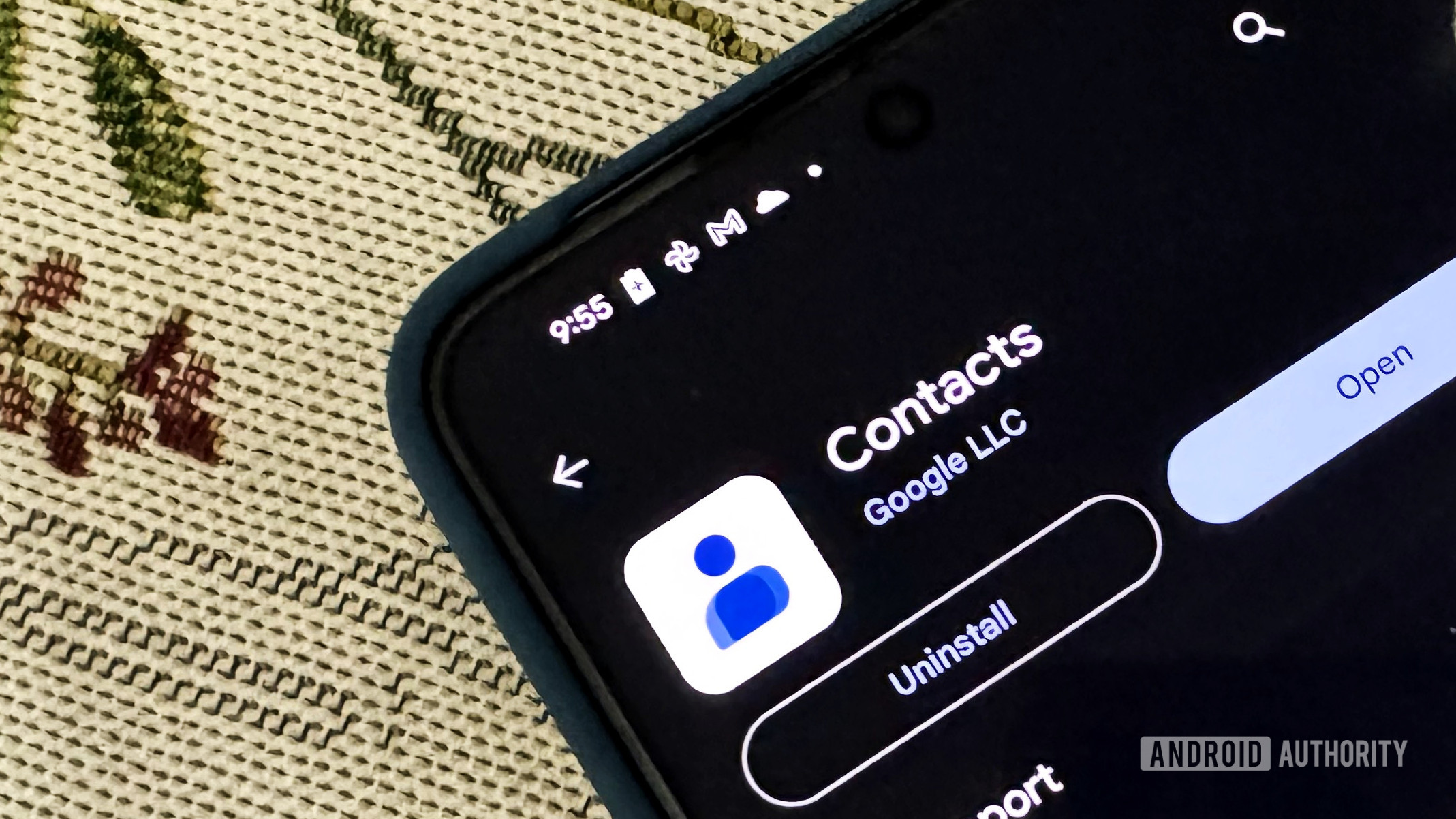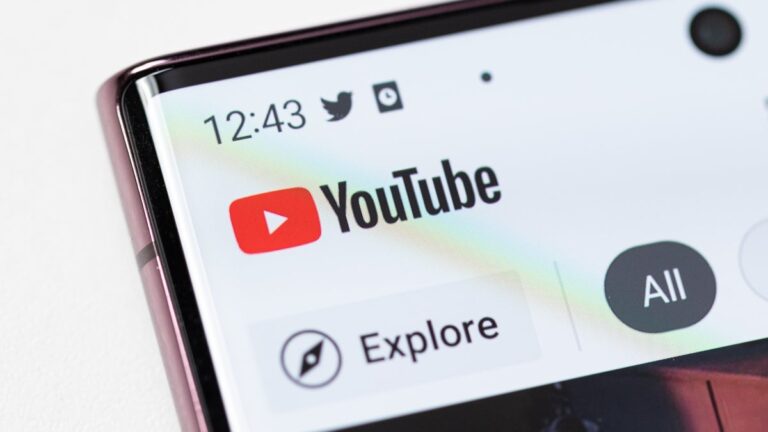My Galaxy phone lacks this crucial Contacts feature so I found a workaround
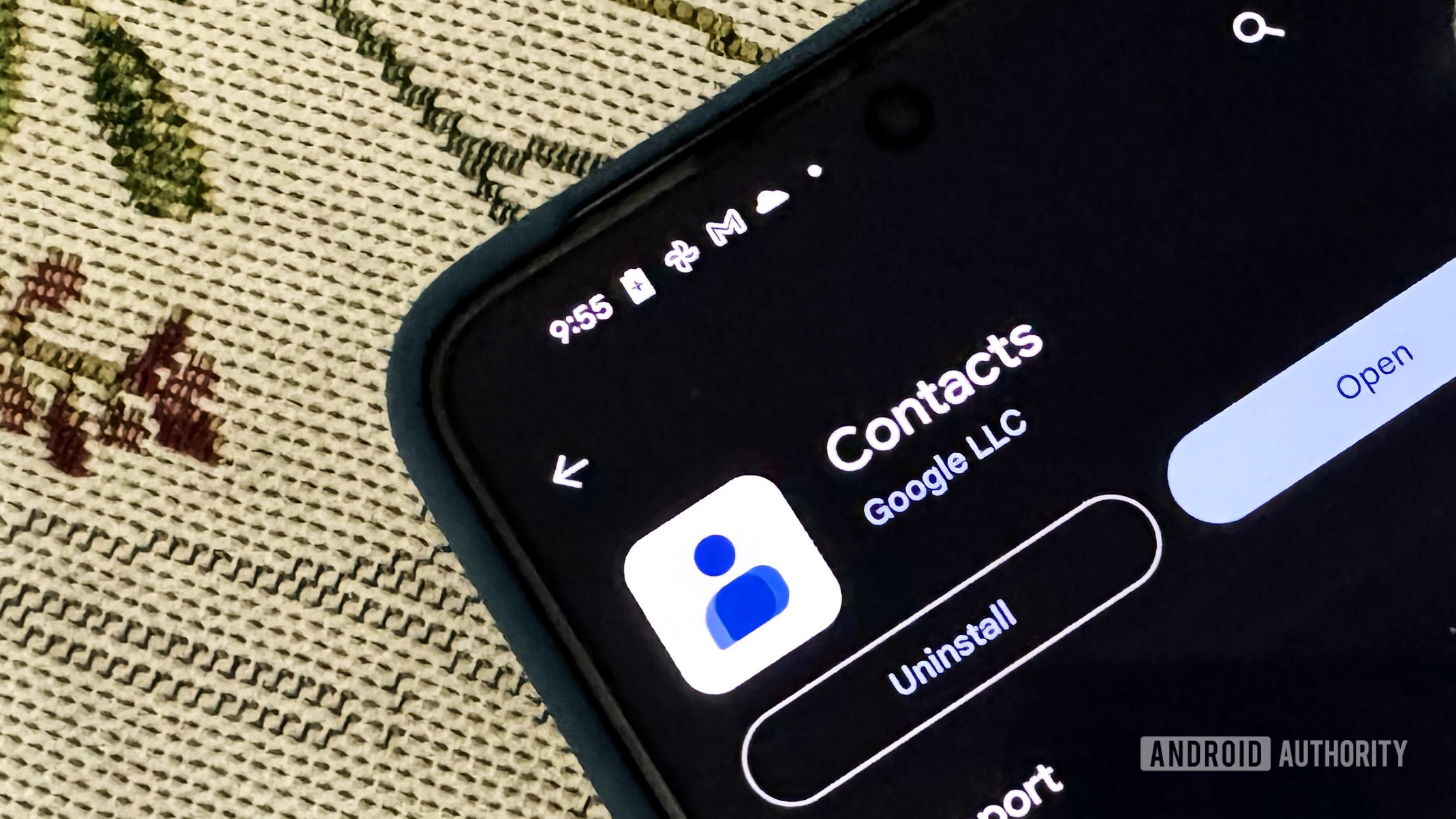
Adamya Sharma / Android Authority
There aren’t many tasks the latest Android phones can’t assist with, which makes it all the stranger when you discover some fundamental functionality missing. This happened to me recently, when I finally got around to cleaning up my contacts list. The chore would be made a whole lot easier if I could sort my contacts by the date I added them, but I realized that this isn’t something you can do.
When this issue comes up online, people usually want to look up recent contacts, such as someone they added to their phone the week before, but whose name has since slipped their mind. I have almost the opposite problem. As someone who runs a longstanding pick-up soccer game, I find myself adding dozens of players to my list each year, some of whom have the same first names. Knowing the date they were added to my contacts would let me easily skip back a couple of years and purge the ones who have long since stopped playing.
Have you ever needed to sort your phone contacts by date added?
0 votes
If only it were that easy. Both the Samsung Phone app and Google Contacts app on my Galaxy S24 Plus don’t record this contact info, so it certainly isn’t something by which you can sort your list. It’s the same deal on my Google Pixel 8, and some Googling suggests it isn’t something that any flagship device offers as standard. This seems like a huge blind spot. The best you can do with the common apps is look into your call logs or messaging apps for clues, but it’s a messy approach and relies on you contacting each new addition soon after they were added.
After more investigation, I finally found a better (if imperfect) workaround.
The approximate workaround

Edgar Cervantes / Android Authority
Cursory research suggests that a perfect solution doesn’t exist, at least unless you’re a developer or are looking to start the record now. However, some little-known apps on the Play Store can offer assistance.
There are almost certainly more, but the two apps I found that came close to solving my problem are Quis and Recent Contacts. As well as by first and last name, both of these apps offer you the chance to sort contacts by date added.
Both apps got most of my contacts into an approximate order.
The reason neither app could fully solve my issue is the big caveat in their Play Store blurbs. In both cases, it’s clear that the order in which your contacts are added is only recorded with complete accuracy after the app has been installed, so neither can tell you the date on which contacts were added pre-installation.
That said, they’re far from useless. Both apps try to estimate the order of older contacts using the Raw ID, a behind-the-scenes value that usually reflects the order in which contacts were added. Contact merges, syncs across devices, and transfers from other accounts can all shuffle or reset these IDs, making the sequence unreliable, especially for older entries. However, I didn’t need a perfect order for my purposes, and found that both apps broadly got most of my contacts into an approximate order by time period — certainly sufficient to quickly see the majority of older entries that have been clogging up my list.
How to sort your contacts by date added
Both Quis and Recent Contacts are easy apps to use. Quis is the more basic of the two and appears built by an enthusiastic amateur, although I prefer it for my purposes, as Recent Contacts includes adverts. Here’s the brief process on each app to sort your contacts by date added.
Quis
- Download the Quis app from the Play Store.
- Press Next on the notice about contact access, and allow the app to access your contacts.
- When you see your contacts, tap the Sort icon at the top right, represented by a list and an arrow.
- Choose Chronological then approximative in the pop-up Sort order menu.
You should now see most of your recently added contacts near the top of the list, with the those near the bottom largely representing the earliest entries. If the contact also has a postal address associated with their entry, you can also see a map view showing where they live.
Recent Contacts
- Download the Recent Contacts app from the Play Store.
- Open the app and allow it to access your contacts.
- Your contacts should already be ordered by date added (latest to oldest). If not, hit the Sort icon at the top right, with the same icon image as in Quis.
- You can now choose Date Added with either the latest or oldest first, or order by Date Last Modified.