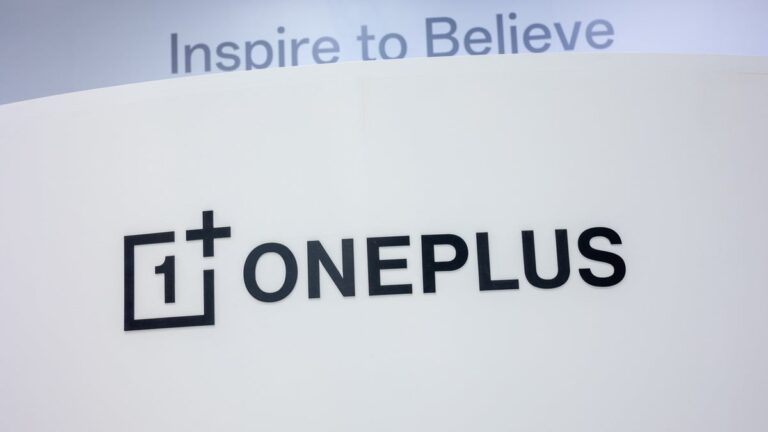Launchpad is gone: macOS 26 Tahoe brings a big change to how you find apps on your Mac
Alongside the redesigned iOS 26 and iPadOS 26, Apple also announced macOS 26 Tahoe during the WWDC 2025 keynote on June 9. Apple’s operating system for Macs and MacBooks is also getting a gorgeous new redesign, and alongside it, quite a lot of useful features.
One of the upgrades supported Macs and MacBooks are going to get in September is an entire new Launchpad, in a way. The Launchpad is the feature that shows you all the apps on your Mac, which, with macOS 26 Tahoe, will be replaced with a new “Applications” interface that resembles quite a lot the App Library found on the iPhone and iPad.
The new interface organizes apps on your Mac by category. The Categories are Utilities, Productivity and Finance, Social, Creativity, Information and Reading, Entertainment, and Other. You’ll also get a new Suggested section at the top of the interface.
Actions are basically what you can do with the new version of Spotlight. There, you’ll see options ranging from sending a message to starting a timer. Understandably, accessing the Clipboard will bring up your clipboard history. You’ll also see images you’ve copied there, and the things you’ve pasted.
The Applications interface will show your apps in a tiled view, organized by category by default. However, you can customize this if you don’t like this order. You can choose a list view, where your apps can be either categorized or shown by app name. Meanwhile, you can also use the alphabetical option in a tiled view.
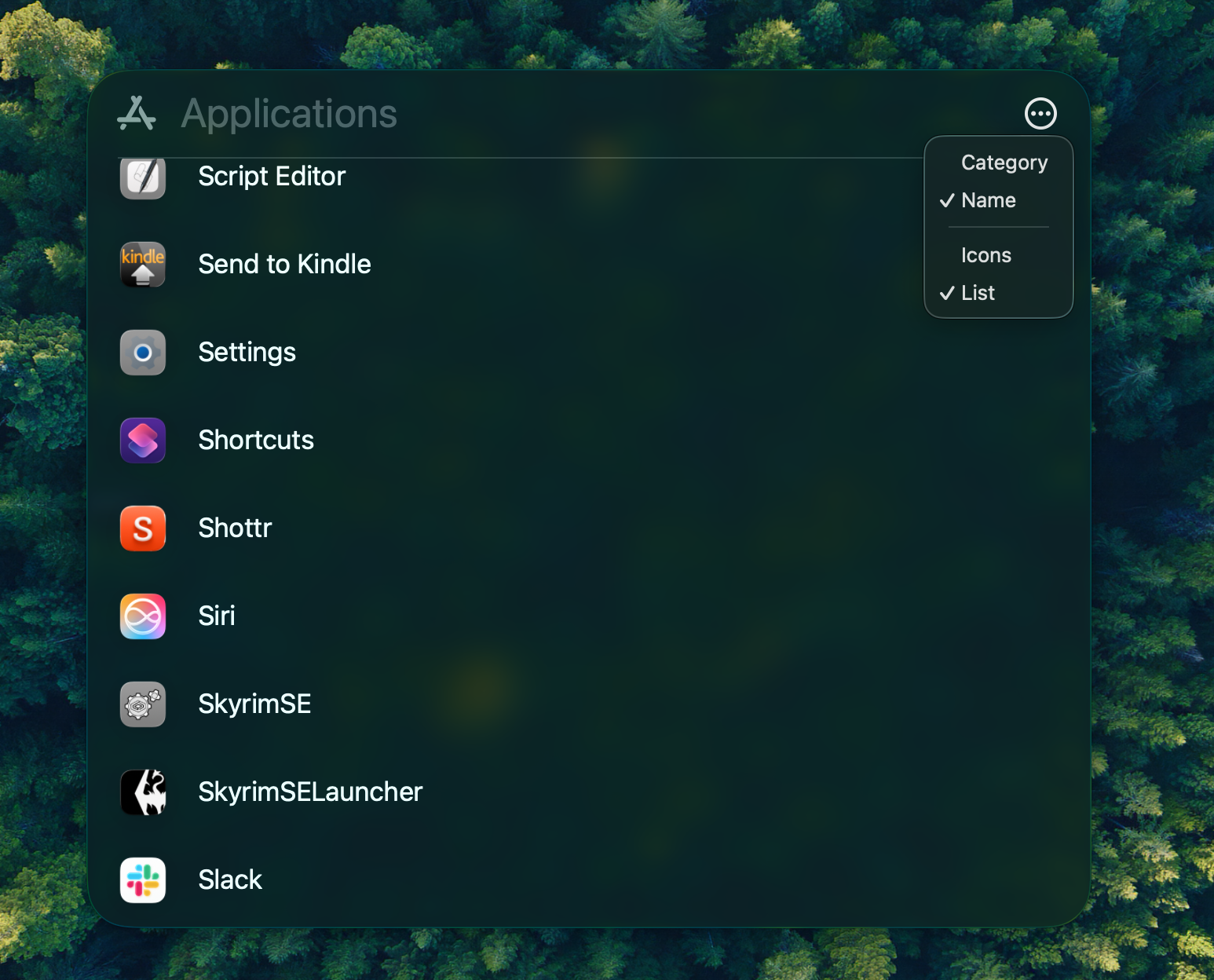
Applications sorting options. | Image Credit – PhoneArena
Meanwhile, you can also set your own Quick Keys from some Spotlight results:
These Quick Keys can be reset from Spotlight’s Settings:
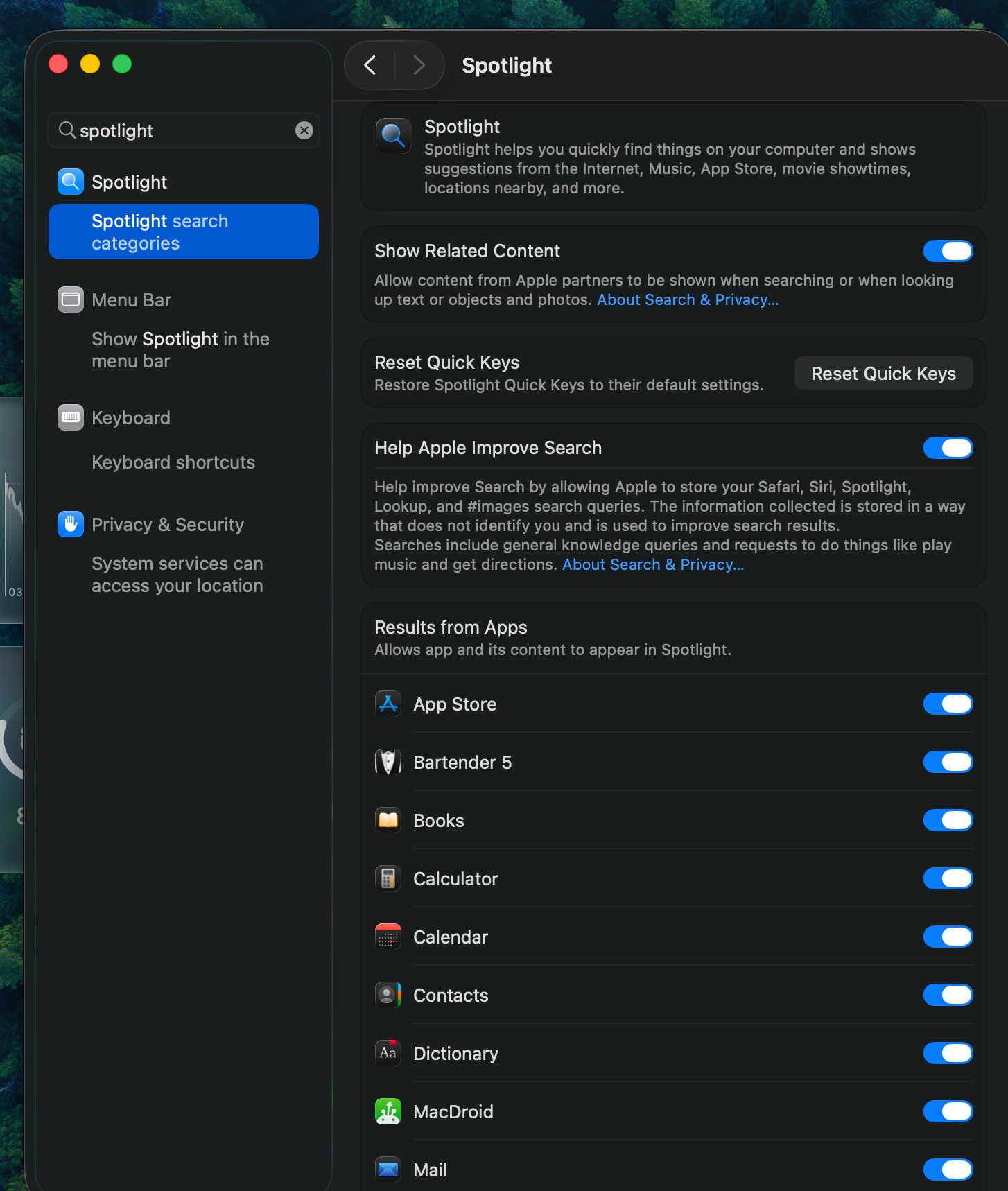
Spotlight’s Settings. | Image Credit – PhoneArena
Here are the shortcuts you can use:
- Command + 1 for opening Applications.
- Command + 2 for opening Files.
- Command + 3 for opening Actions.
- Command + 4 for opening Clipboard.
MacOS 26 Tahoe, together with this new Applications interface, is available in a developer beta right now. The public beta is expected to be opened in July, and the stable version is going to follow in September.
This is one of the changes that I may appreciate more than others. The current Launchpad seems to me a bit messy, especially if you happen to have a lot of apps. Right now, I default to the search straight away and don’t even bother looking below. To me, personally, an App Library-like view may be more helpful.