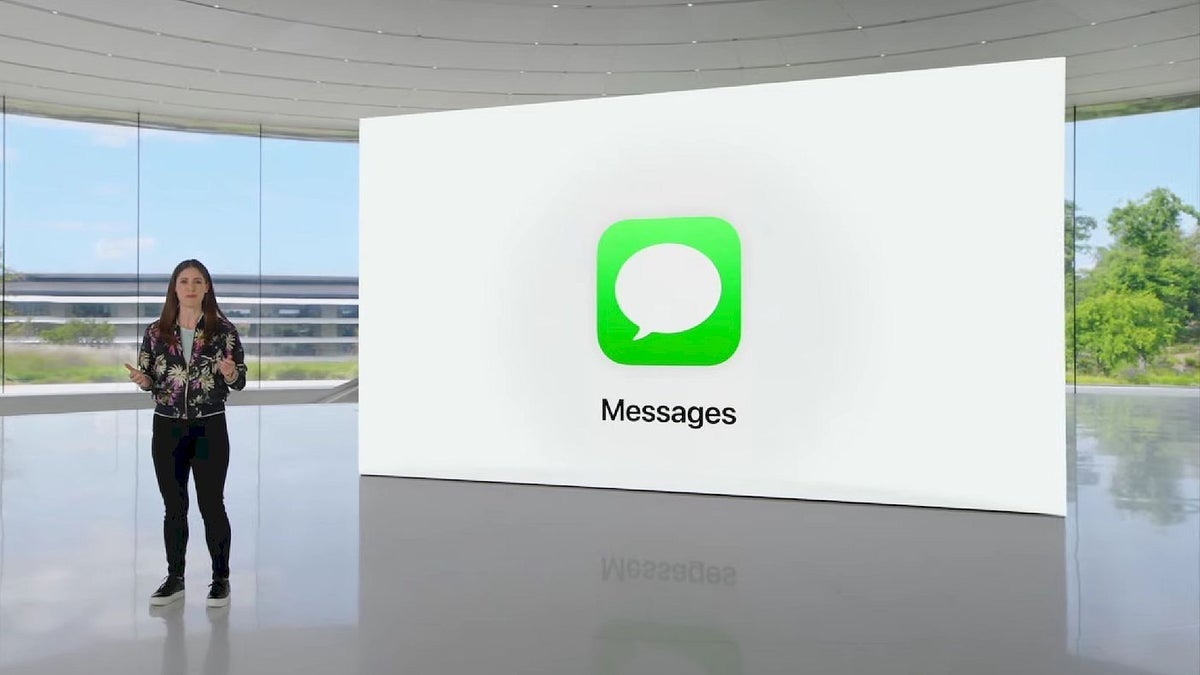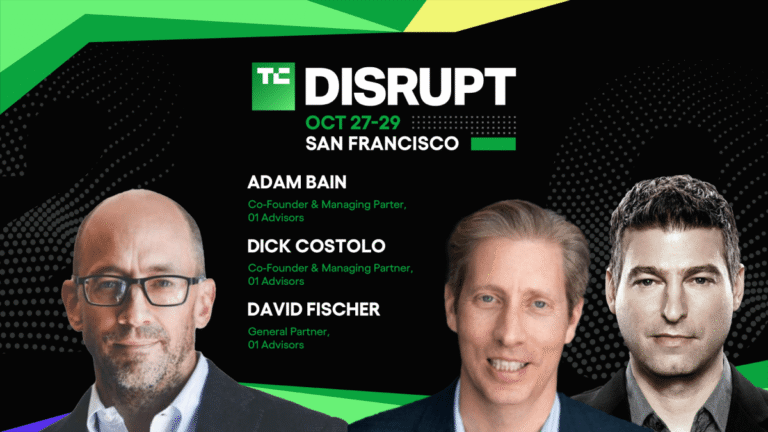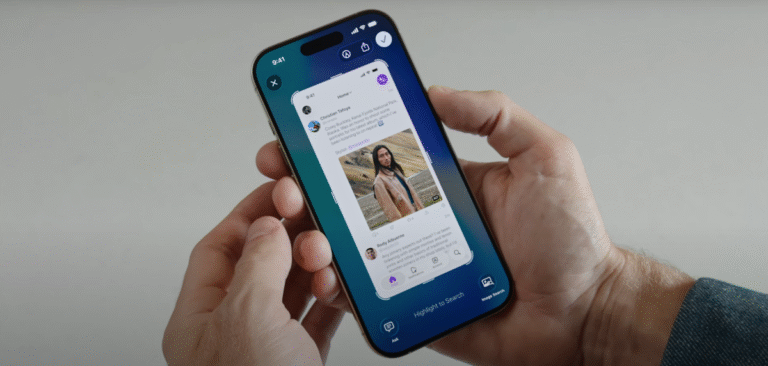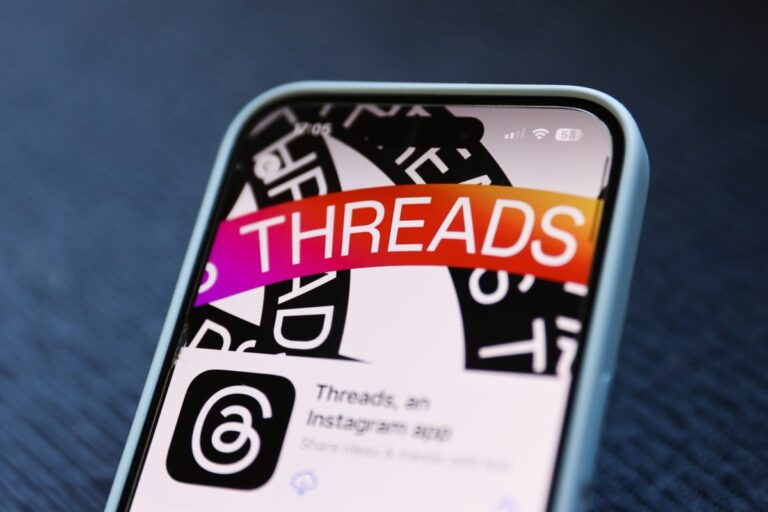In iOS 26 a new feature will stop spam texts and those from unknown senders from reaching you
Tired of receiving those spam texts asking you to pay for a toll you supposedly owe? Other spam texts can be just as annoying. How many messages have you received supposedly sent from the U.S. Postal Service about a package that couldn’t be delivered because there wasn’t enough postage paid? One of the hallmarks of a successful spam campaign is a message that forces you to react emotionally instead of logically.
One example would be a text claiming to be from your bank that says it is processing a withdrawal for a large amount of money. Right away, you worry that someone was able to infiltrate your bank account so you respond to the text by revealing personal information, and find that you’ve put yourself in even more financial jeopardy.
Toggling on “Screen Unknown Senders” hides notifications about texts sent from a sender you don’t know and moves such messages to the Unknown Senders list. In a little bit, I will tell you how to access that list. The Filter Spam hides notifications related to texts considered to be spam and moves such messages to the Spam list.
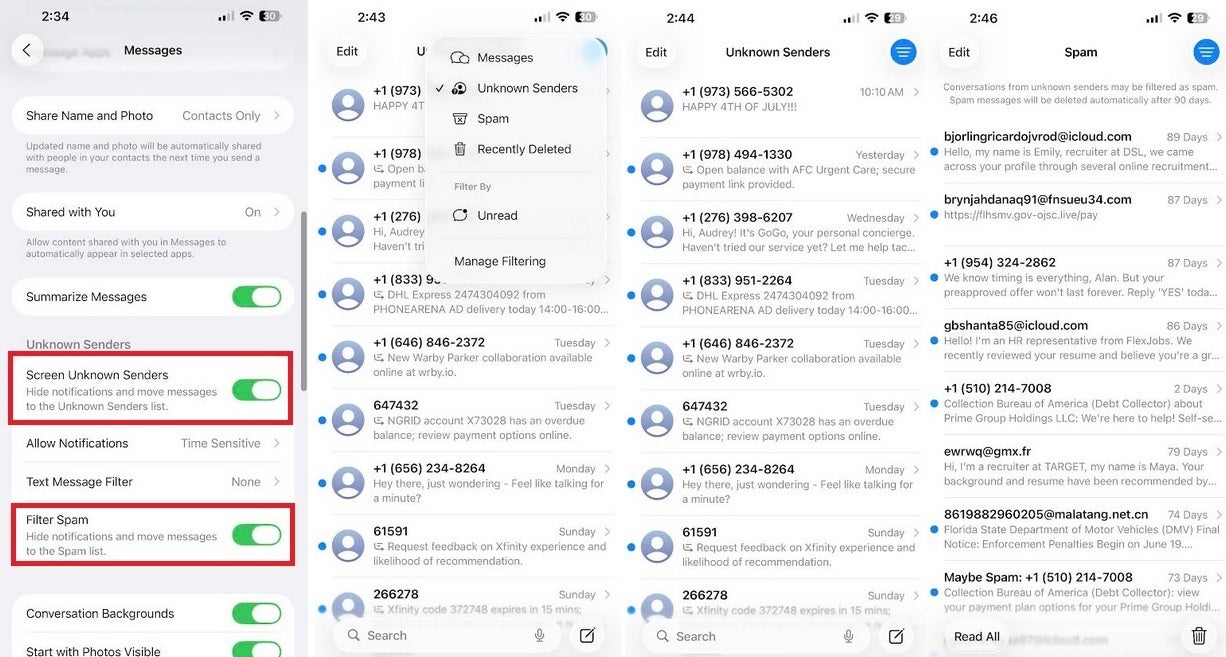
Apple Messages will filter spam and texts from unknown senders in iOS 26. | Image credit-PhoneArena
Even though you won’t see notifications about texts received from unknown senders and texts considered to be spam in your main conversations page, these texts can be accessed from individual Unknown Senders and Spam lists. To see those lists, open the Messages app and tap the blue button in the top right-corner. You will see a small menu pop up. To view messages from “Unknown Senders,” press on that listing. You will see all of the texts you received from unknown senders that were hidden by the system. Do the same for “Spam” to see a list of texts considered spam that were placed in the individual Spam list.
Tapping the blue button in the upper-right corner will allow you to access four different and individual lists containing:
- Messages
- Unknown Senders
- Spam
- Recently Deleted messages
Again, this is a feature that most of you will receive with the iOS 26 release in September. Those of us who have installed the iOS 26 Developer beta have this feature now.