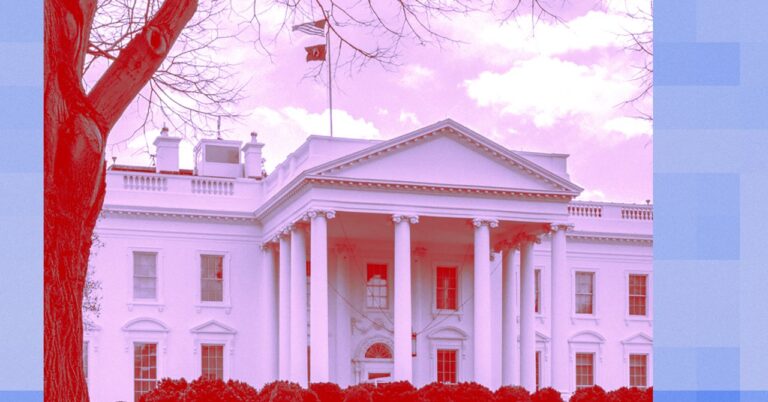I used Android 16’s Desktop Mode for work — here’s what surprised me
Android 16 is finally here, but unfortunately, some of the best features are still on the horizon. One upcoming tool that I’ve been keeping a particularly close eye on is Android 16’s Desktop Mode, currently available in the QPR1 Beta 2. It’s been a while since I gave Samsung’s equivalent Dex setup a go, so I’m very keen to see what’s different, what’s new, and how far things have come.
Eager to try it out, I grabbed my Pixel 9 Pro XL, installed the latest beta, and decided to try working on my phone for a few hours (including writing this article) to see how it goes.
Will you use Android’s Desktop Mode when it launches?
0 votes
If you’re tempted to dip your toes in, you’ll need a few things first: QPR1 Beta 2 installed on a Pixel with DisplayPort capabilities, Developer Mode enabled with the “Enable desktop experience features” toggle checked, and a USB-C cable connected to a DisplayPort-compatible display. That’s it for the basics, so let’s dive in.
Peripherals galore

Robert Triggs / Android Authority
If you’re planning to use a phone as a PC, peripherals better darn well work easily. Thankfully, I had no trouble pairing my wireless keyboard and mouse to the Pixel 9 Pro XL via Bluetooth. As you’d expect, a couple of quick taps was all it took — if anything, the trickiest part was remembering how to pair my keyboard with a second device.
For the rest of my setup, I used the same USB-C dock/hub that’s usually paired with my laptop; it connects everything over a single cable, including my HDMI monitor, USB audio interface hooked up to speakers, 1 Gbps Ethernet, various USB-A/C ports, and a microSD card reader for photo work.
The good news? The Pixel connected instantly to my display, looked crisp on my 1080p panel, and didn’t require any tweaking for icon sizing (though that option exists). It also automatically routed audio through the USB interface, meaning I could use my regular speakers with no extra setup. Hallelujah—this actually feels like the real deal. Just plug and play.
I feared that Android’s Desktop Mode would fail at this first peripheral hurdle, but it nails it.
It even recognized a microSD card and an external hard drive with no issues, opening the door to massively expanded storage for both work and play. Android’s file management isn’t perfect, but I was able to move photos on and off my camera’s card with a little effort. I expected Desktop Mode to stumble here, but it absolutely nailed it.
Even better, the USB hub passes power through to keep the Pixel charged while in use. This is essential since CPU usage is way up when running multiple apps side by side. I saw all eight CPU cores being tapped at least partially, nearly the entire time. Speaking of, how does performance hold up?
How’s the performance?

Robert Triggs / Android Authority
Google’s Tensor G4 inside the Pixel 9 series might not be the fastest chip around, but it’s more than capable of handling just about everything I throw at it on a daily basis. It turns out that it also has enough juice to get some serious work done in a PC-like setup.
Messaging, browsing multiple tabs, editing Google Docs — all no problem. I loaded some heavyweight spreadsheets to try and break it, but no dice. Lightroom also ran smoothly, handling photo edits just like it does on the phone. Gaming is no problem either; performance feels native to what you’ll experience in phone mode.
Performance is surprisingly robust, even with multiple apps open.
Still, the most impressive part? Apps don’t just run in phone-sized windows — they often open in their tablet or foldable layouts, which fit naturally into a desktop setup. Chrome, Maps, Calendar, and even some non-Google apps looked and felt right at home in a PC environment. I instantly opened up a full landscape version of Lightroom (no extra download needed), giving me ample space to review my edits. Clearly, Google’s push for multi-form factor app support is starting to pay off. However, older apps that haven’t been optimized can still behave poorly, so your mileage may vary.
That said, these remain mobile-first apps. Chrome doesn’t magically offer extension support like the desktop version, which remains a severe limitation if you want to use this setup as a major productivity tool. Thankfully, that looks to be changing soon.
To push things further, I opened several Chrome tabs, streamed 4K video, launched a few light apps, and even fired up a round of PUBG Mobile. The Pixel certainly warmed up, but no stutters or system slowdowns to speak of. Phones have been solid multitaskers for a while now — this just proves they’re ready to go toe-to-toe with lightweight laptops.
What’s especially slick is that apps keep running on your phone once you unplug from the desktop. Chrome tabs, documents, and even games remain open and ready to resume where you left off. That said, I hit a few bugs: apps didn’t always return to the external display correctly if I pulled them to the phone, game resolutions gitched if I pulled them to and from the phone, and the interface bugged out a few times when trying to use multiple desktops.
It’s good, but there’s a reason its still in beta
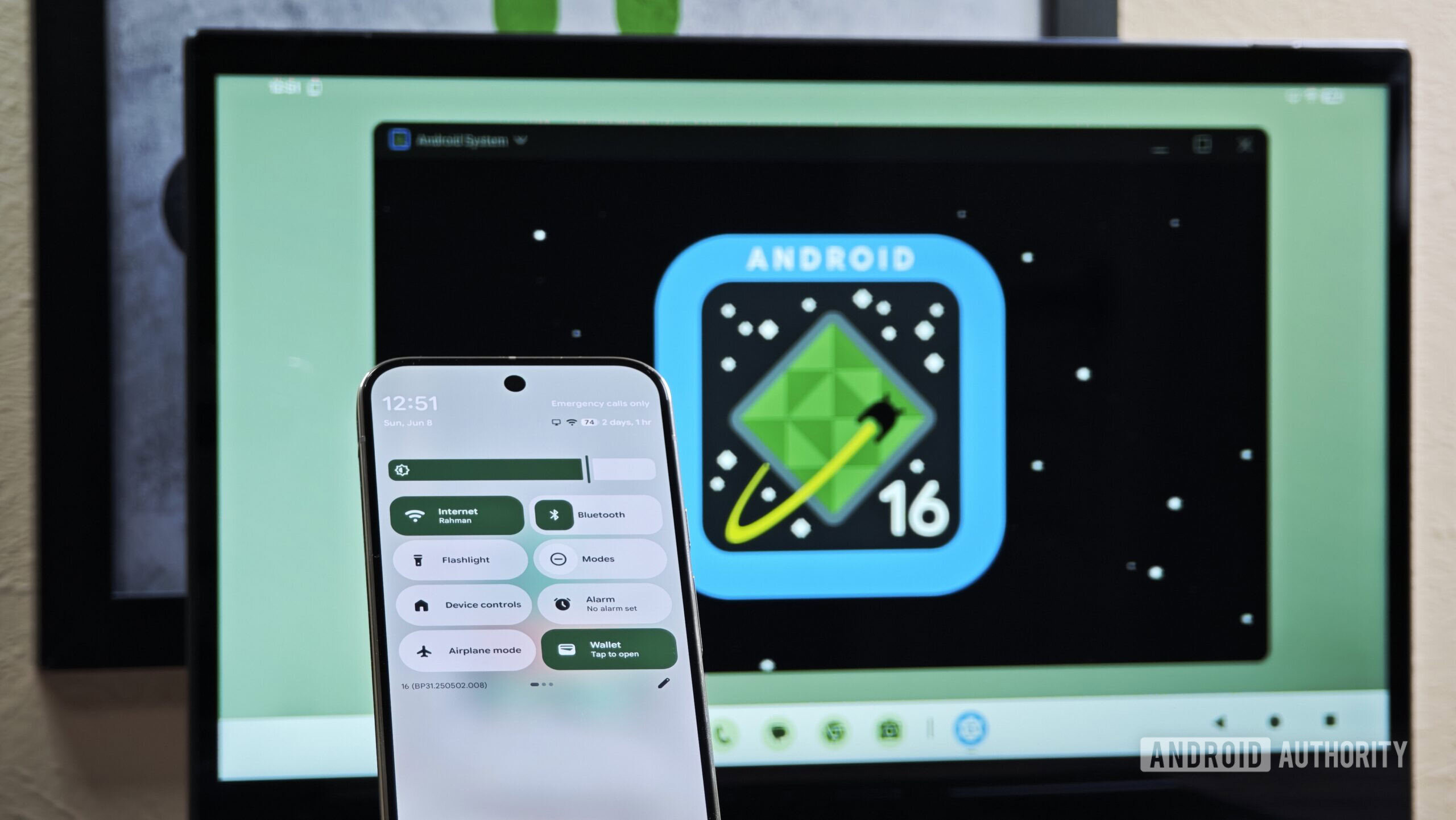
Mishaal Rahman / Android Authority
Overall, I’m really impressed with Android 16’s Desktop Mode. It’s remarkably polished for a beta, but it’s not quite ready for primetime. Connecting to an external display sometimes failed, I ran into UI-breaking bugs when switching desktops, and some older apps hijacked the whole screen with no way to exit them.
A few expected PC conveniences are still missing as well. There’s no mouse sensitivity control (which made scrolling some apps a chore), no dedicated task manager to kill misbehaving apps, and resizing windows causes the contents to completely disappear temporarily. Also, some Android features aren’t supported yet — you can’t interact with notifications or toggle Wi-Fi/Bluetooth without reaching for your phone.
Desktop Mode isn’t fully baked yet — but it’s very, very close.
Of course, Desktop Mode isn’t the only way to interact with your phone via a PC. Windows now has a dedicated Phone Link panel, and brands like HONOR will even allow you to open apps on compatible laptops. But those are pretty limited: they mostly handle messaging, photo access, and notification forwarding. This will be plenty for most people who only need to sync the essentials, but Desktop Mode goes much further, offering a true laptop-like experience you can pocket.
Despite my positive experience, I have reservations about the whole concept. Not everyone will have a USB-C dock handy, so connecting up essential peripherals and the like won’t always be so easy. You’ll also want a mouse and keyboard setup that supports quick connection swapping, which I have, but am very aware that not everyone will have at hand.
In any case, Android 16’s Desktop Mode already feels very capable, even if it’s not perfect. I just hope we won’t be waiting for Android 17 to see it launch fully. Either way, Android is edging closer to becoming a true desktop-class OS, and that’s very exciting.