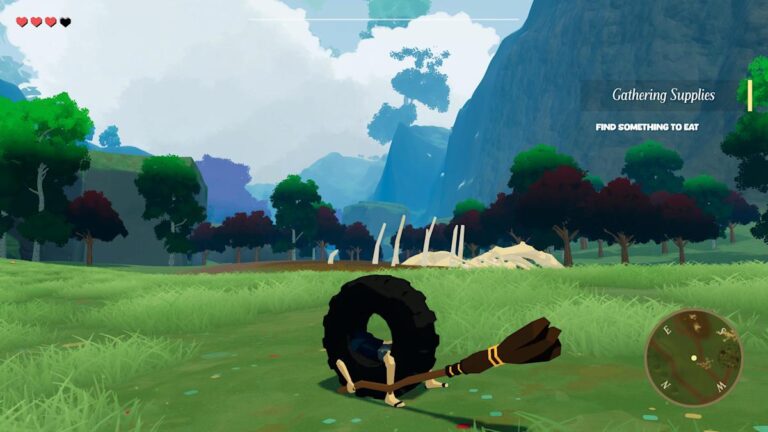How to disable a battery consuming new look for Pixel in Android 16 QPR 1 beta
You can really see this effect in the app drawer when you swipe up from the Google Search bar near the bottom of the screen. The color of the blurred background is based on the color theme found on the Wallpaper that you are using on your Pixel. With the blur, you can’t see what is behind the icons found in your app drawer, but you can see that something is there. It is similar to looking through frosted glass.
As nice as this effect is, using it will eat away at your Pixel’s battery life. Additionally, such a design just might not be your cup of tea. There is one way to eliminate the frosted glass look and return to a solid background. All you need to do is go into Settings > Battery and toggle on Battery Saver. Besides dropping the frosted glass effect, turning on the Battery Saver also restricts apps from running in the background which slows battery consumption and data use. It also turns off the Always-on display.
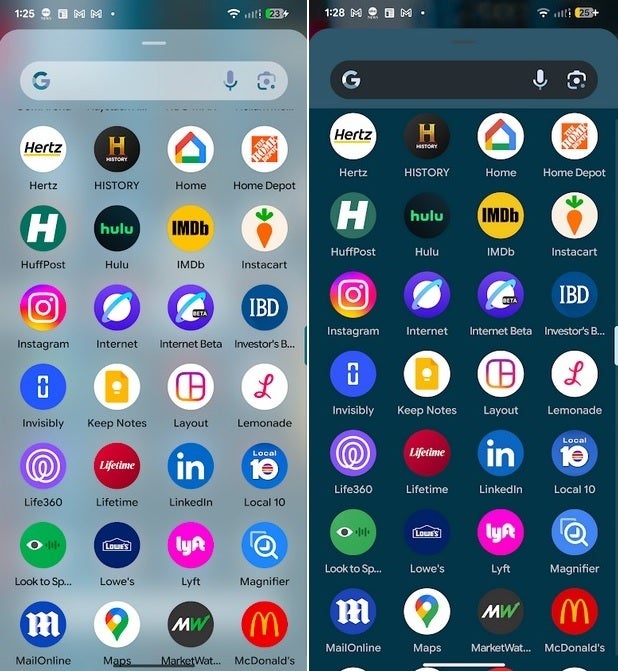
Pixel app drawer with Battery Saver off (L), and Battery Saver on (R), | Image credit-PhoneArena
Not only will you save battery life by having your phone not run the blurred background, the other features of Battery Saver should also improve your battery life although it comes at the expense of your phone’s performance.
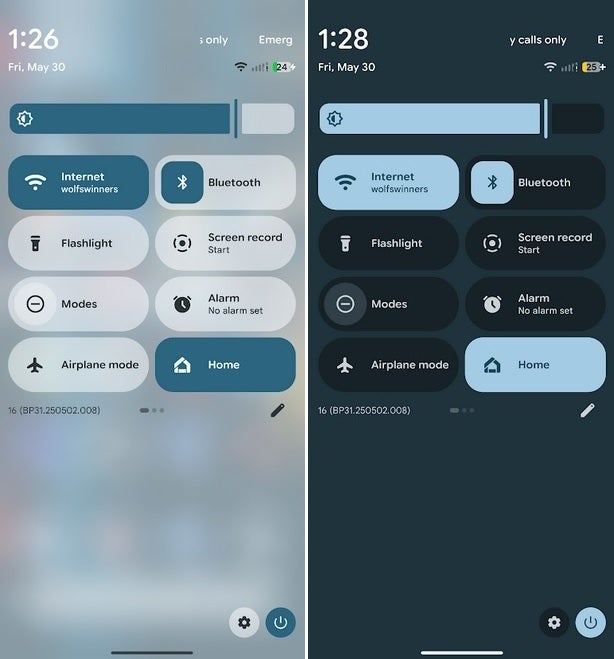
Pixel Quick Settings with Battery Saver off (L), and Battery Saver on (R), | Image credit-PhoneArena
Another thing to consider. If your Pixel is running Android 16 QPR 1 Beta 1 and you don’t see the blurred background in the app drawer or with the Quick Settings panel on the screen, check to see if you have Battery Saver enabled. And that brings us to a bug on the beta software.