Here are 5 ways I actually use the cover screen on my Motorola Razr

Ryan Haines / Android Authority
I love the cover screen experience that Motorola has curated for its Razr flip phones. I’ve said it before — often while bashing the hoops that Samsung makes you jump through to get the same usefulness from its Flex Window — and I’m sure I’ll say it again, but only because I believe so strongly in it. As someone who would love to push all his friends to pick up a flip phone, it’s much easier to recommend Motorola’s open, easy-to-use interface, which is ready to grab and go at a moment’s notice.
However, just because it’s easy doesn’t mean people will know how to use it. Suddenly, you have this small, square display in front of you that’s both a phone and not quite a phone — it works like one, yet kind of does its own thing. So, with that in mind, I thought I’d sit down and walk through a few of the ways I’ve started using the cover screen on my Motorola Razr (in this case, the Razr Ultra) every day.
Who needs a big keyboard when a little one will do?

Ryan Haines / Android Authority
My love for all things flip phone started when Samsung launched its Galaxy Z Flip 4. It was my first chance to play around with the form factor, and I immediately knew it was the one for me. And, if you remember the Galaxy Z Flip 4, you’ll remember that it had a tiny, inconvenient cover screen that offered little more than a quick peek at an email or the ability to read a text. Sure, you could open the door a little wider with Coverscreen OS, but it never made the cover screen big enough to use comfortably.
So, when Motorola cranked its cover screen from a 1.6-inch (or so) window to a sweeping 3.6-inch panel, it changed a few things. Suddenly, I had enough space to open up a full QWERTY keyboard that still gave me just enough space around the edges to see the message I was responding to. And, with that new flexibility, the Razr’s cover screen became my favorite place to respond to messages. It’s much easier to tap out a quick response and then slot my phone back into my pocket without the temptation to doomscroll social media or check a hundred other things. Of course, I still do those things on the cover screen, but I don’t feel quite as drawn to them.
Besides, responding to messages on the Razr Ultra’s cover screen isn’t reserved for just texting. I’ve managed to keep up with Telegram group chats, Instagram DMs, and an endless stream of emails ahead of a busy summer of launches, all from the comfort of a four-inch display. Don’t get me wrong — I’m not sitting here writing this article from the cover screen of my phone, but I could if I wanted to.
I have time to waste? Give me a silly little soccer game

Ryan Haines / Android Authority
Remember when I said I like avoiding the temptation to waste time on my Razr? Well, here’s where I immediately admit that was only a half-truth. Or, at least it was true until Motorola added a devious little app called GameSnacks to its cover screen. My stumble into the world of GameSnacks started in the same way as most tech reviewers — with Stack Bounce. Motorola first added it to the Razr Plus (2023), and it inspired something of a competition between all of us. We agreed to give the game our best shot, ultimately acknowledging the highest scorer in all of our reviews (you’ll have to go back and read mine to find out who it was).
Then, the following year, we all switched to Freekick Football in honor of the World Cup. We ran through the same competition, only to find out that none of us was good enough to earn a high score worth mentioning. Now, on my third generation with a Motorola Razr in my pocket, the world of GameSnacks is my oyster. I’m not competing with any other tech reviewer as much as trying to find the one game I can feel like an expert in. You’d think it would be easy, as GameSnacks has a few dozen titles in its pantry, but I’m still out here looking for it.
Perhaps the best (most dangerous) part of wasting time in GameSnacks is that it comes pre-loaded on every Razr by default. It also automatically has a space in the cover screen slider as soon as you set up the phone. You’ll need a constant data connection to play, which means it’s a no-go on long flights, but I like to think of that as my forced break from screen time.
This is the grab-and-go interface that Gemini was meant for
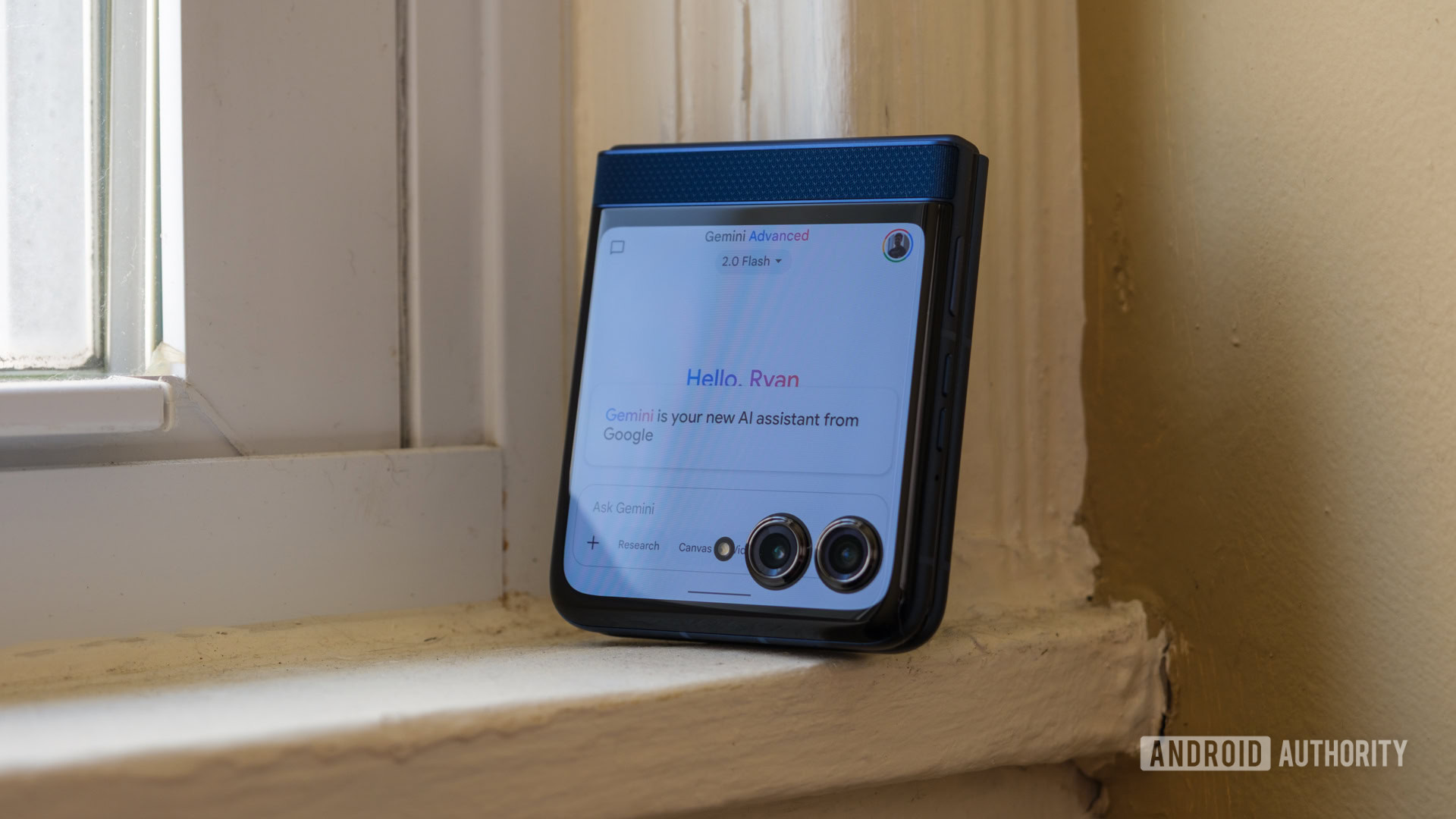
Ryan Haines / Android Authority
When I think about using my Razr Ultra closed, I’m usually thinking about one thing: making my own life easier. Most of the AI features that Motorola has added are designed to do the same. They do their very best to take the thinking out of my hands and try to let my phone do it for me. And the most convenient part is that I can do a lot of those things from the comfort of my cover screen — it’s like a hands-free win-win.
Of course, there are limits to which Moto AI features Motorola has ported to its cover screen. You can ask your Razr to Pay Attention, making a note in your digital journal, or Catch Me Up, running through your notifications like text messages, or you can ask Moto AI a question and wait for an answer. Also, if you have the Razr Ultra, you can tap into Look and Talk, which turns your flip phone into a sometimes-watching assistant, waiting for you to come within an arm’s reach before it opens a Gemini Live-like interface.
I’ve used a mix of Look and Talk and simply opening Gemini itself, depending on what answers I’m after. I usually opt for Look and Talk for a few faster tasks like kitchen questions while I’m cooking and have to work hands-free, while I’ll turn around and ask Gemini for more research-oriented assistance, especially while I’m planning out what to do in Philadelphia around the Grand Slam Track event. It’s proven much easier to ask Gemini for a few tips on getting to and from Franklin Field and then having NoteBook LM generate a quick podcast so I can make my plan while I log morning miles.
Granted, you’ll have to add Gemini to your cover screen via the app drawer — it no longer comes as one of Razr’s default four apps.
Welcome back, iPod Touch

Ryan Haines / Android Authority
Back in my pre-smartphone days, my everyday carry was an iPod Touch. As a middle-schooler, I loved that thing. It had all the music I could ever ask for (at least in my iTunes library), and it looked much cooler than the SanDisk MP3 player I got for my tenth birthday. Then, I got my LG G3, and my iPod Touch went in a drawer. My screens got progressively larger, and I had more and more control over what music I was playing once I picked up a Spotify subscription. Now, I love that my Motorola Razr has pushed me back to the good old days.
By that, I mean that Motorola’s Spotify widget is barebones in a good way. It doesn’t let you search for songs, and you can’t pick where your playlist starts; you get a grid of the last eight things you played — artists, podcasts, playlists, whatever — and Spotify takes over from there. It’s like the perfect mix between my finely trained Spotify algorithm and the radio, just without the pitfalls of either one.
That said, there’s one fairly large problem with Motorola using Spotify as its default music widget: It doesn’t work with the Playlist Studio. See, Motorola decided to add an AI-powered image generator and a playlist generator, but it would only make the latter work with Amazon Music. So, although you can create sets of ten songs to fit just about any prompt, the only way to bring them over to Spotify is to make the playlists by hand. Unfortunately, I think Motorola’s new AI feature will lose out to my time-tested Spotify library in this situation, but maybe a future update will change that.
I’m learning that social media is best consumed as a microdose
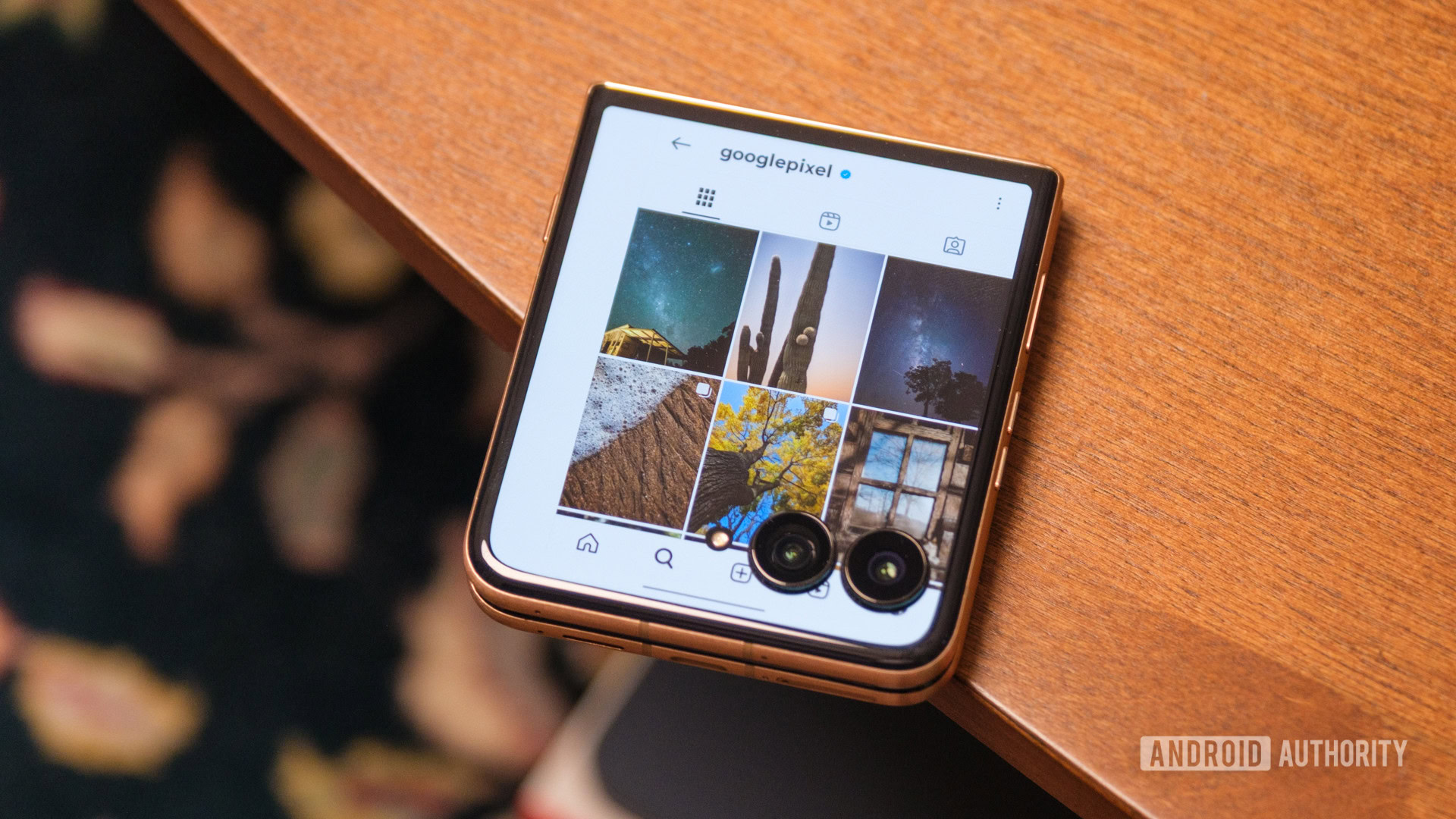
Ryan Haines / Android Authority
If you haven’t figured it out by now, I use the cover screen on my Motorola Razr Ultra a lot. I’m glad Motorola doesn’t give me the screen time metrics for it, because I think I’d be ashamed of just how often I whip it out of my pocket for one thing or another. However, my screentime numbers might not be too different from when I reviewed the more traditional Pixel 9 or iPhone 16. In fact, they might be just a little bit better.
What I mean is that when I pull a regular old candybar-style phone out of my pocket, everything is right there. I can jump from Spotify to Instagram to TikTok and lose an hour without thinking about it. Everything is perfectly sized to the tall, thin display, which makes it easy to lose track of time. On the Razr Ultra’s four-inch cover display, though, social media is inconvenient. You can keep up with the final day of the Premier League season on X (thank you, Manchester United, for beating Aston Villa), but it’s tough to catch most of an Instagram post in a single frame, and Reels and TikToks come out small enough that they’re not worth doomscrolling.
In a way, that slight inconvenience is my favorite part about scrolling social media on the Motorola Razr Ultra’s cover screen. I get just enough of a fix, but I’m more willing to pull the plug when the ads become even a little inconvenient. When they do, I simply revisit anything else on this list, and I’m immediately reminded why I fell in love with the Razr to begin with.

Motorola Razr Ultra
Blisteringly fast charging and excellent battery life
Ultra-flagship-tier performance
Top-notch materials and eye-catching Pantone colors





