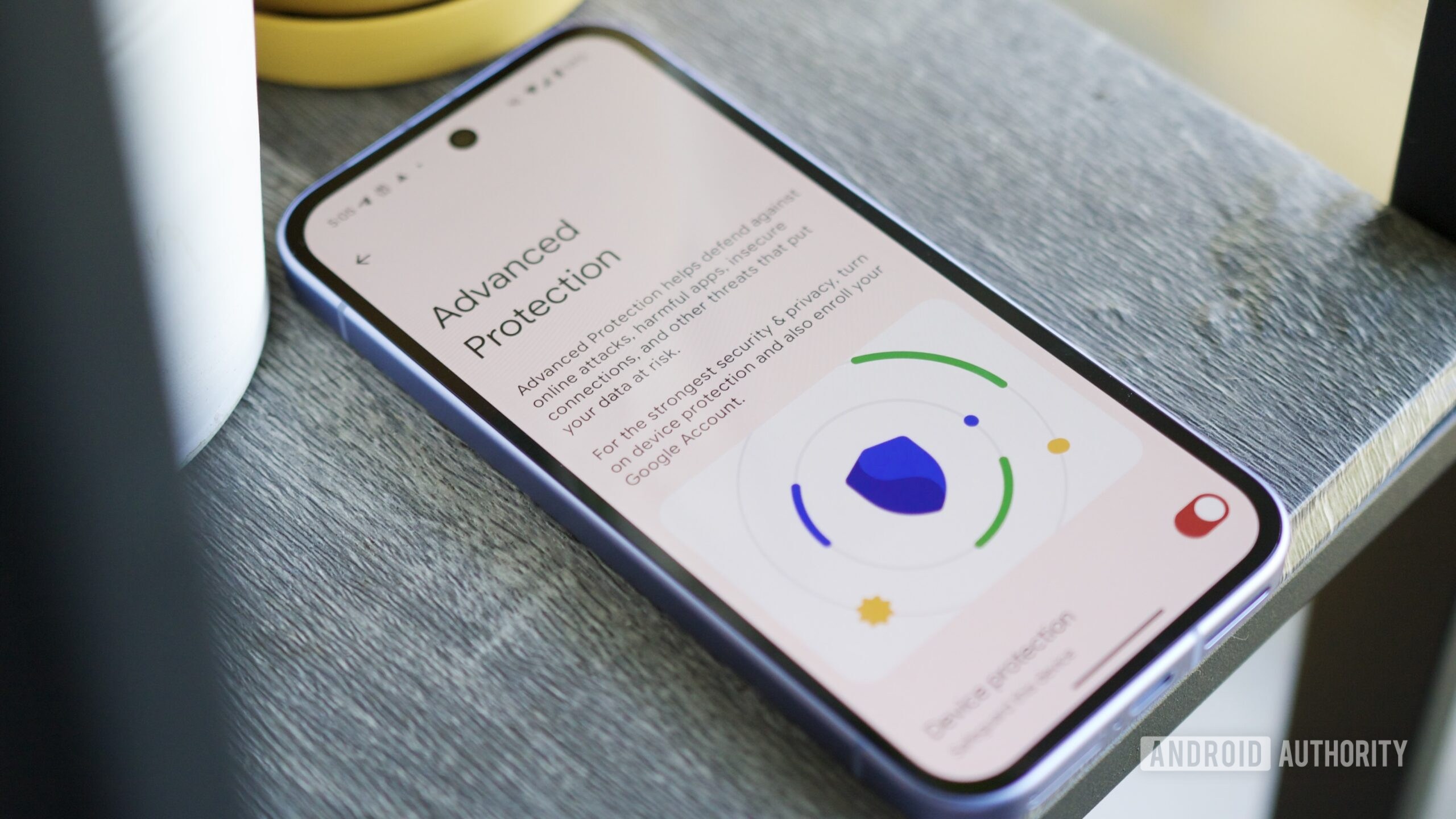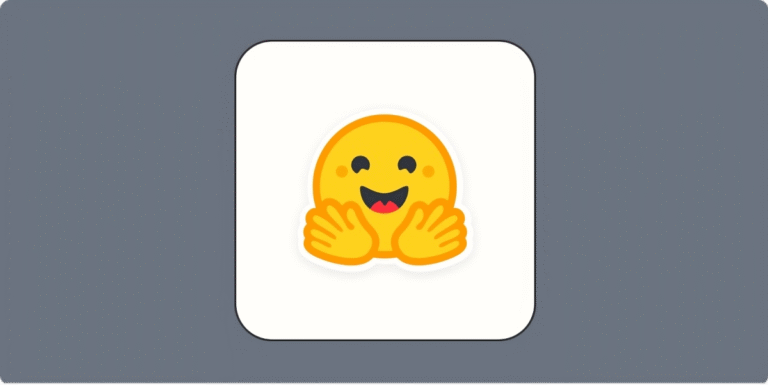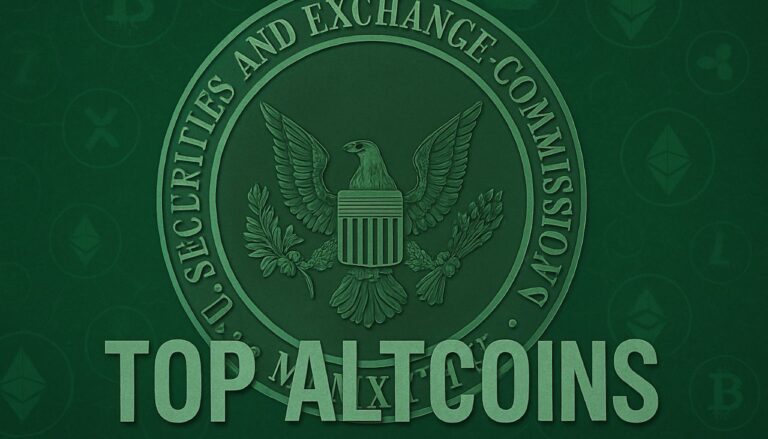Have Android 16? Turn on this important security feature ASAP
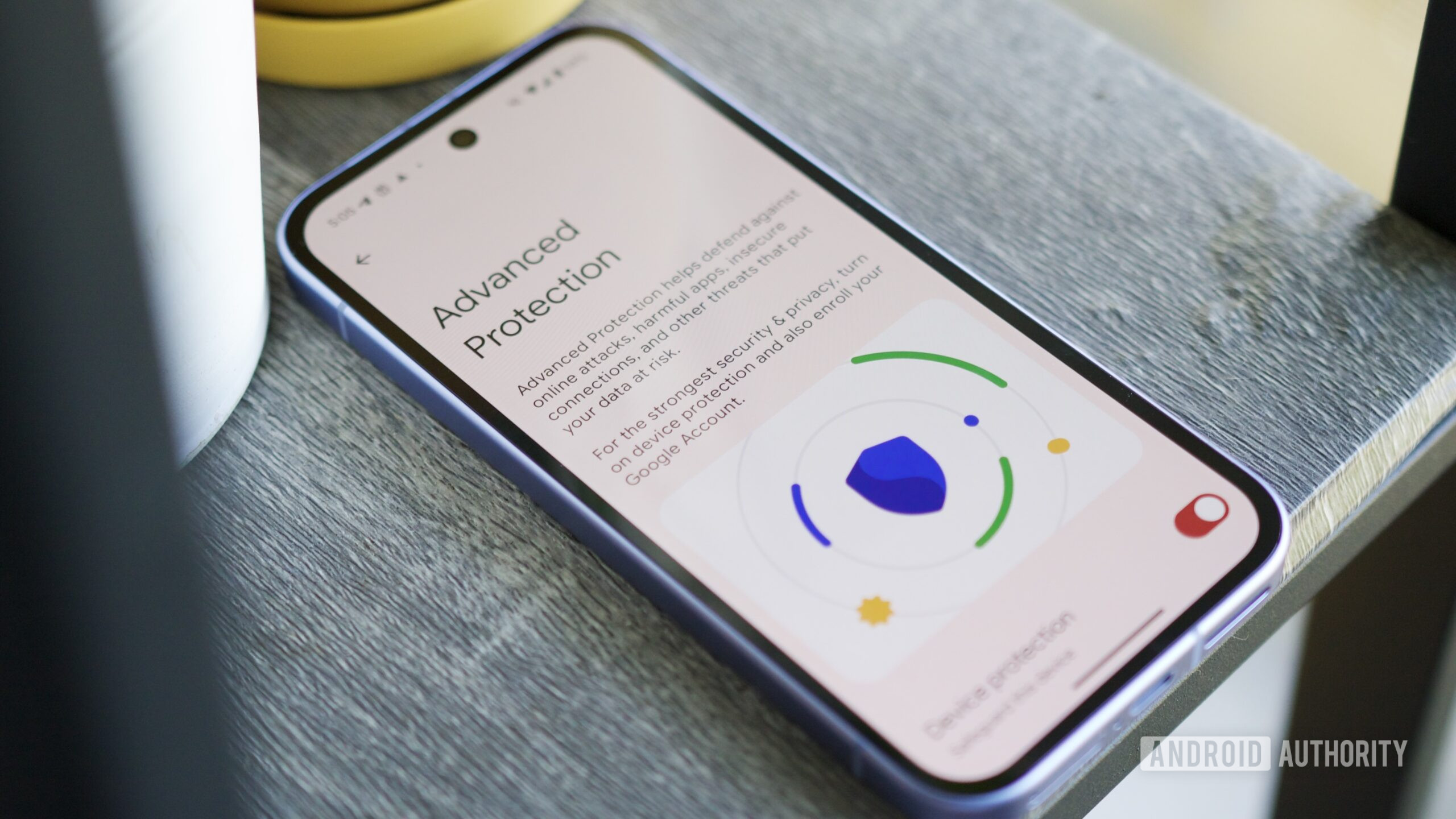
Joe Maring / Android Authority
It’s been just about two weeks since Google launched Android 16, and for the most part, it’s an update that came and went without too much fanfare. I’ve been playing around with Android 16 on my Pixel 9a since the update was released, but it wasn’t until a few days ago that I finally enabled Advanced Protection — a new security feature tucked away in the Settings app.
Advanced Protection enables a load of robust security features for your phone with the flick of a switch, including safeguards for your phone’s web browsing, network connection, and more.
Having now used Advanced Protection myself, I’m convinced that anyone with a phone running Android 16 needs to enable it.
If you have Android 16, are you using Advanced Protection?
0 votes
Why Advanced Protection is so good
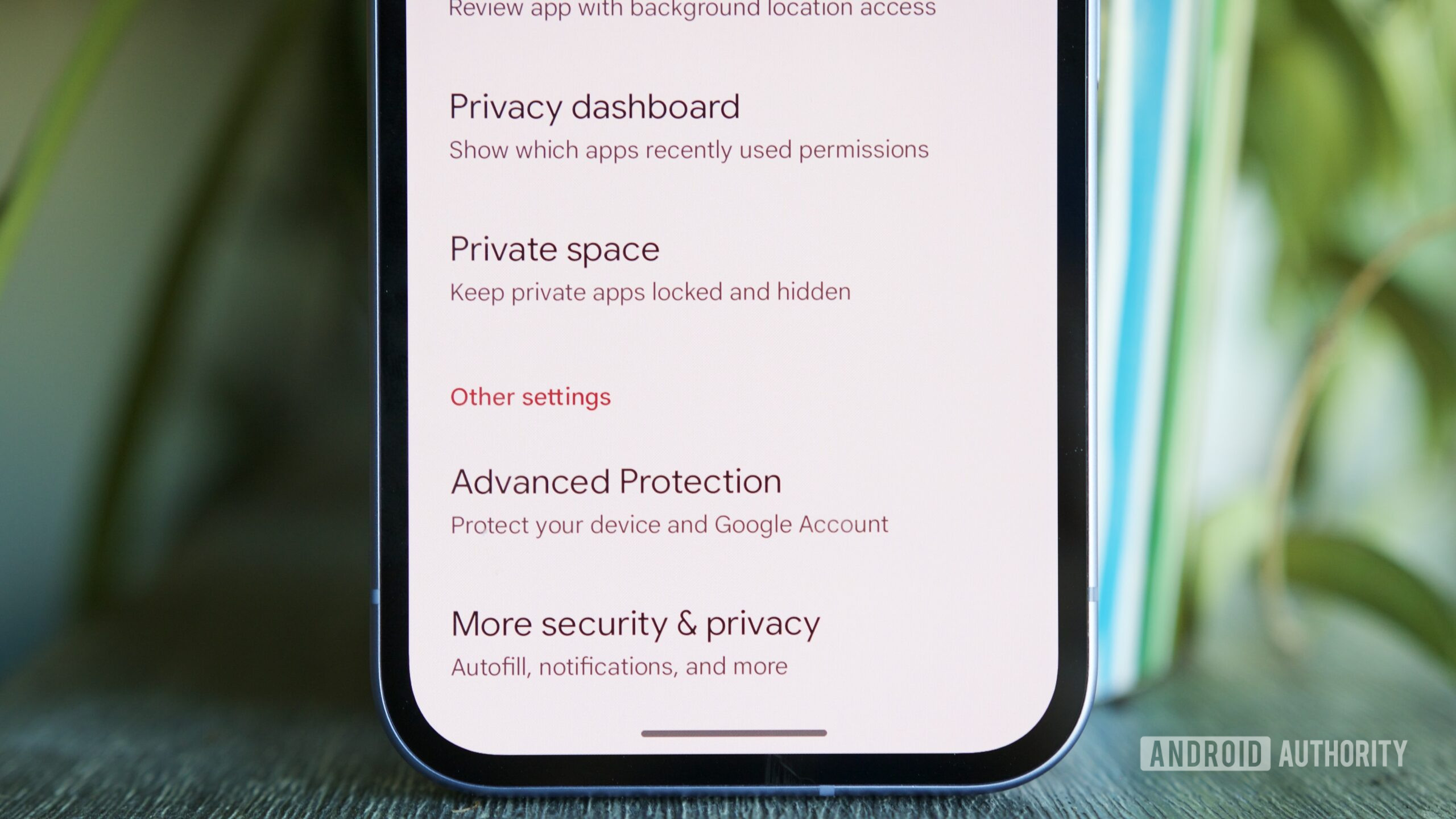
Joe Maring / Android Authority
Right off the bat, Advanced Protection is designed to be incredibly easy to use. In fact, there’s really not much for you to interact with outside of turning the feature on. Once Advanced Protection is enabled, numerous security measures for device hardware safety, apps, networks, web browsing, and phone calls are immediately activated.
The full list of security measures, as explained in Android 16, is as follows:
- Theft Detection Lock: Locks automatically when motion indicates theft.
- Offline Device Lock: Locks automatically when your device is offline.
- Inactivity reboot: Restarts device if it remains locked for 3 days.
- Google Play Protect: Scans for unsafe apps and malware.
- Unknown apps: Blocks installation of apps from unknown sources.
- Memory tagging extension: Protects against memory corruption in supported apps.
- 2G network protection: Avoids 2G networks, which are less secure.
- Android Safe Browsing: Live threat protection blocks harmful web pages.
- Chrome browsing: Warns you before you visit non-HTTPS sites.
- JavaScript protections: Turns off some advanced capabilities to reduce risk.
- Caller ID & spam: Identifies business and spam numbers.
- Automatic Call Screen: Screens suspicious calls & declines spam.
As you can probably tell from skimming that list, none of these things are actually new to Android. However, instead of having to configure everything here individually and manually, it’s all set up for you the second you turn on Advanced Protection.
Some features, like Google Play Protect and Automatic Call Screen, I already had enabled on my Pixel 9a. However, I was slightly apprehensive that some of the more advanced settings, particularly those related to web browsing, would be noticeable (and annoying) in daily use.
As it turns out, I haven’t noticed them at all. In fact, after about a week with Advanced Protection enabled, I don’t notice any difference with my Pixel 9a compared to when the feature was turned off. That means there’s not too much to say about what it’s like using an Android phone with Advanced Protection, because it ultimately doesn’t feel any different from an Android phone without it.
For a feature like this, that’s just about the highest praise I can give Advanced Protection. All of my apps work the same, my web browsing is no different, and my mobile data hasn’t gotten worse either. Quite literally, everything about my phone is the same today as before I enabled Advanced Protection.
Given all of that, I don’t see any reason not to use the feature. Even if you aren’t a security or privacy nut, it takes all of two seconds to activate Advanced Protection to better safeguard your phone without any impact on how you use it day-to-day.
How to turn on Advanced Protection in Android 16
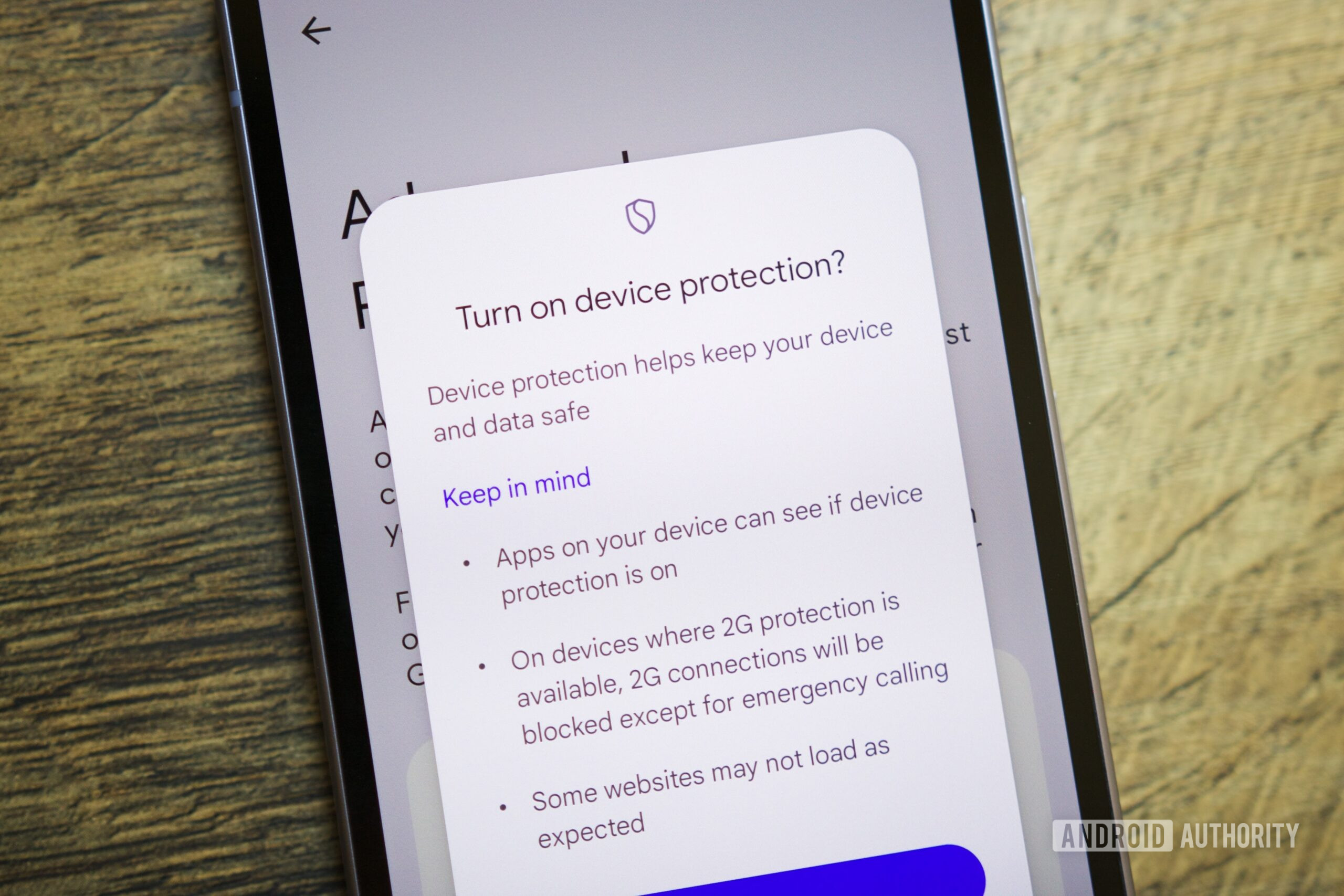
Joe Maring / Android Authority
If I’ve convinced you to enable Advanced Protection on your Android 16 device, the good news is that finding and turning on the feature is dead simple. To do so, simply do the following:
- Open the Settings app on your Android 16 device.
- Tap Security & privacy.
- Scroll down the page and tap Advanced Protection.
- Tap the toggle next to Device protection.
- Tap Turn on on the pop-up that appears.
- Tap Restart to restart your device to fully activate Advanced Protection.
And that’s it! Once you restart your phone (either immediately or later on), Advanced Protection is up and running in the background and using all of the tools mentioned above to keep your phone safer.
Advanced Protection isn’t a particularly exciting feature. It doesn’t give you anything new to play with and doesn’t make your phone look or feel any different. But it’s such a quick and easy way to enable essential safety features that anyone can benefit from, and as such, I think it’s a must-have for anyone with Android 16.