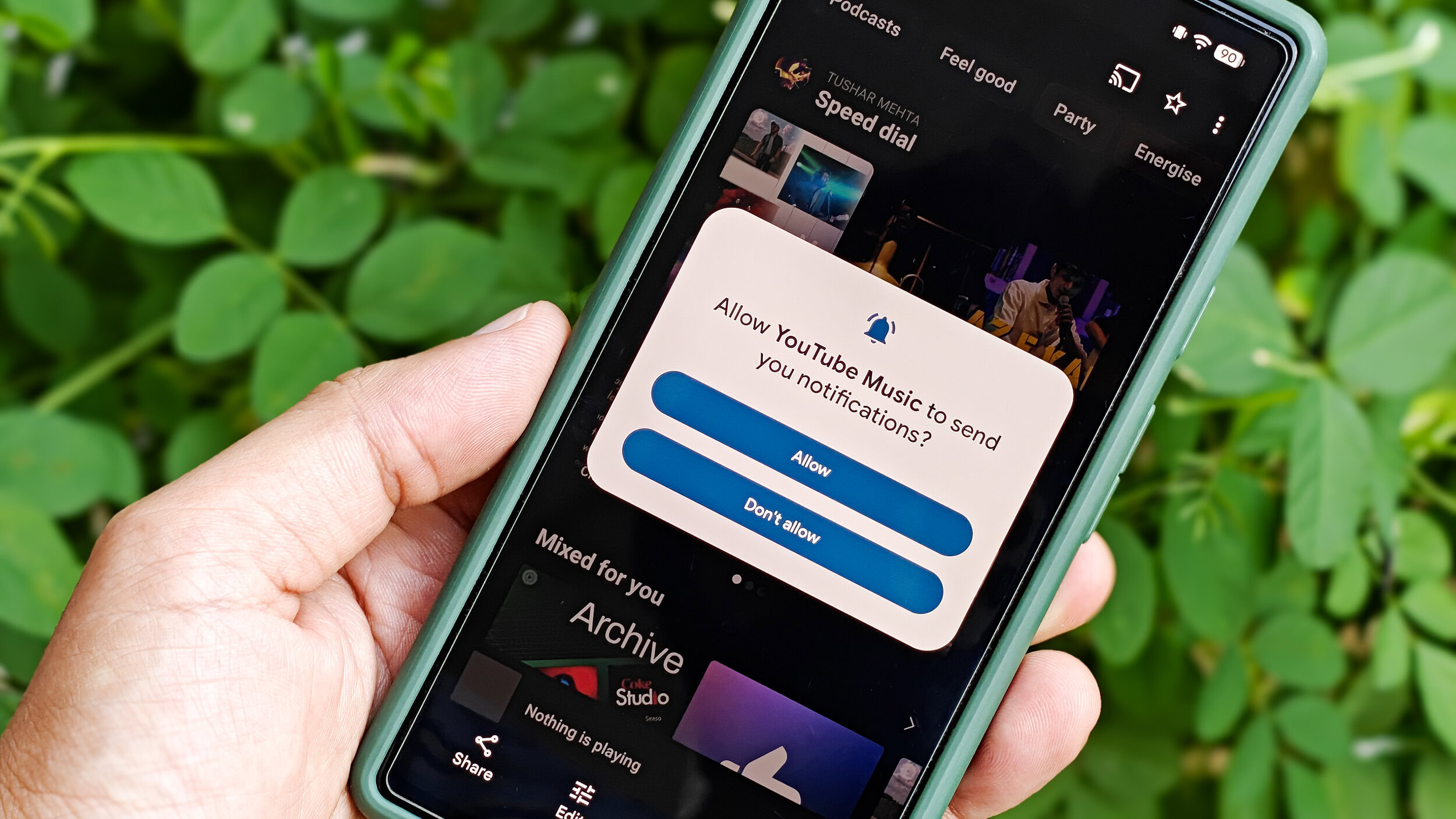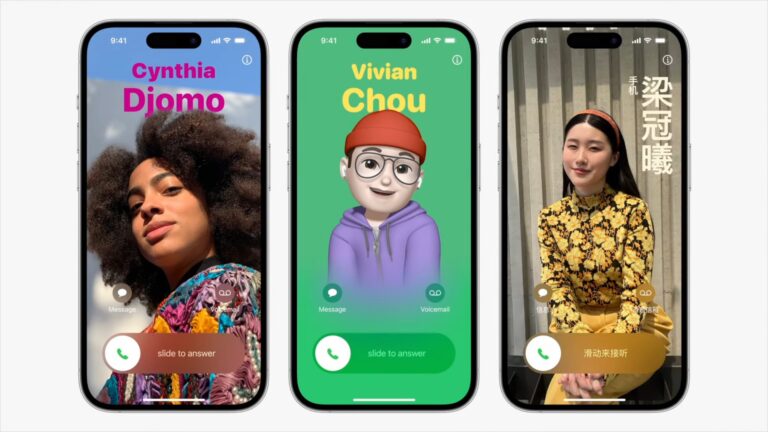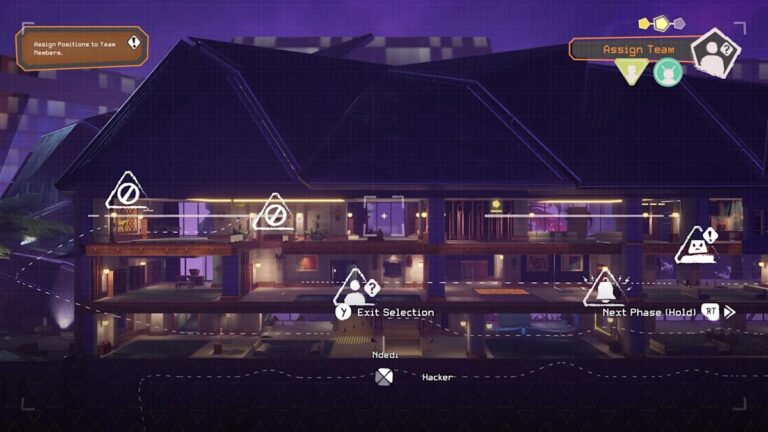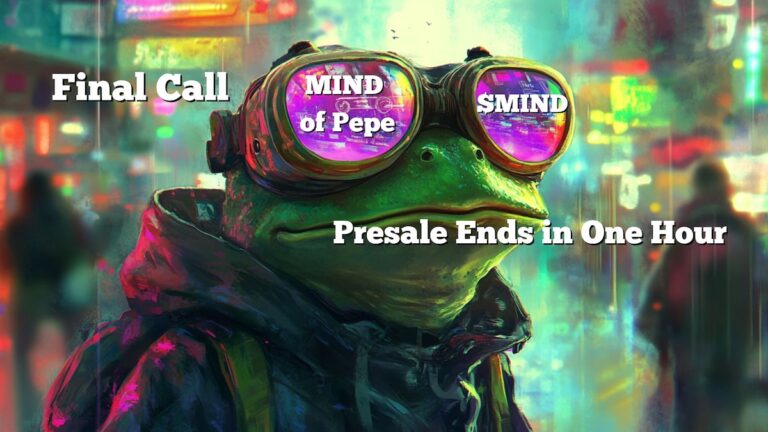Google revamps Android’s permission dialogs for a sleeker design
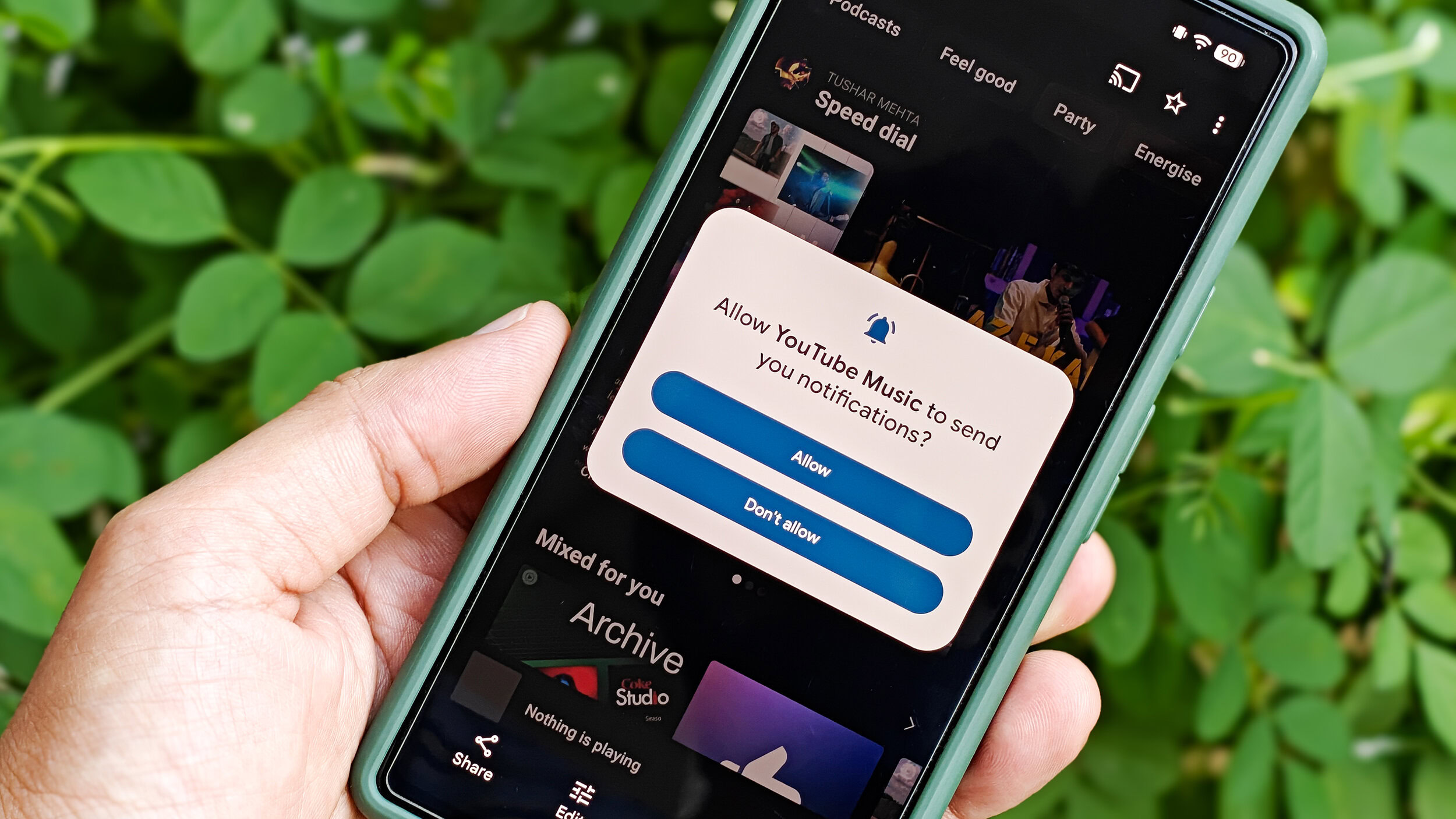
Tushar Mehta / Android Authority
TL;DR
- Google has redesigned the permissions dialogs that appear in Android.
- This change appears following the June Google Play system update when applied to the latest Android 16 QPR Beta 2.1.
- Google has dropped the older design in favor of slimmer buttons and better readability.
Even though Google first released a beta for Android 16 last year, its biggest design change didn’t start rolling out until the final beta, just weeks before the final release. With this, Android received an entirely revamped quick settings menu and updated volume sliders, both of which are now widely available on supported Pixel devices running the stable Android 16 update.
However, with subsequent updates, Google is testing minor tweaks to the interface, and we came across one more. Following the June Google Play system update that rolled out earlier this week, we spotted another minor change: the new permissions dialog box. However, the change only appears on devices running the Android 16 QPR beta 2.1 update that was released last week.
The permissions dialog box now has more widely spaced buttons for various options. Instead of a light background earlier, these buttons now use darker colors with white text, allowing richer contrast and, therefore, better readability.
The buttons in the refreshed permissions dialog also feature more rounded corners to align with the other buttons and widgets in Android that have been redesigned in recent months. Below is a side-by-side comparison between the older and the new designs of the permission dialog:
The change is expected to be triggered by the latest Google Play system update, which may need to be triggered manually. If you are running the latest beta and want it, you can head over to Settings > System > Software updates and tap Google Play system update. Once the latest Play system update is installed, you will be prompted to restart your Pixel device, and doing so should enable the new permissions dialog across the system.