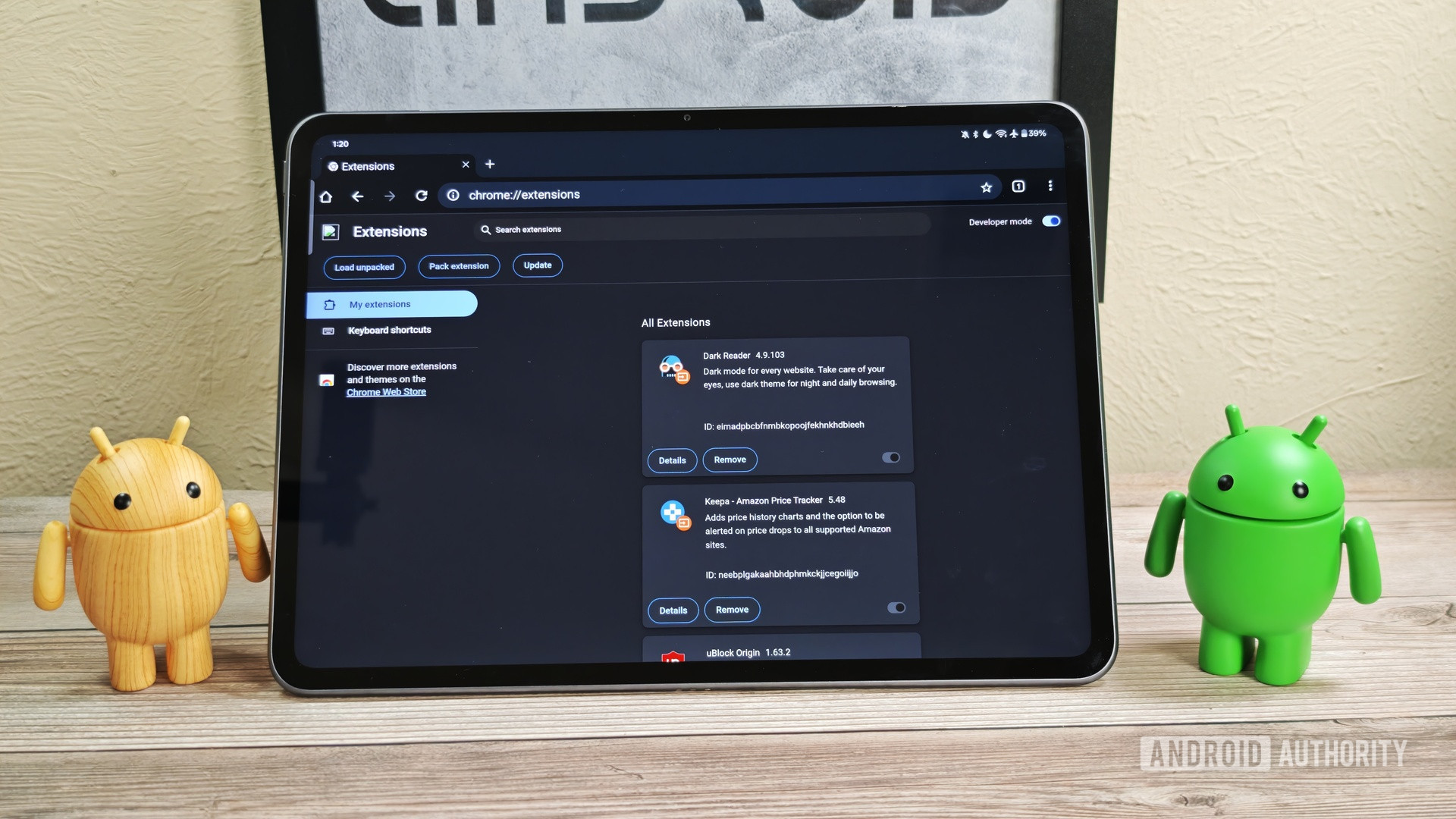Google just made it way easier to use Chrome extensions on Android — here’s how
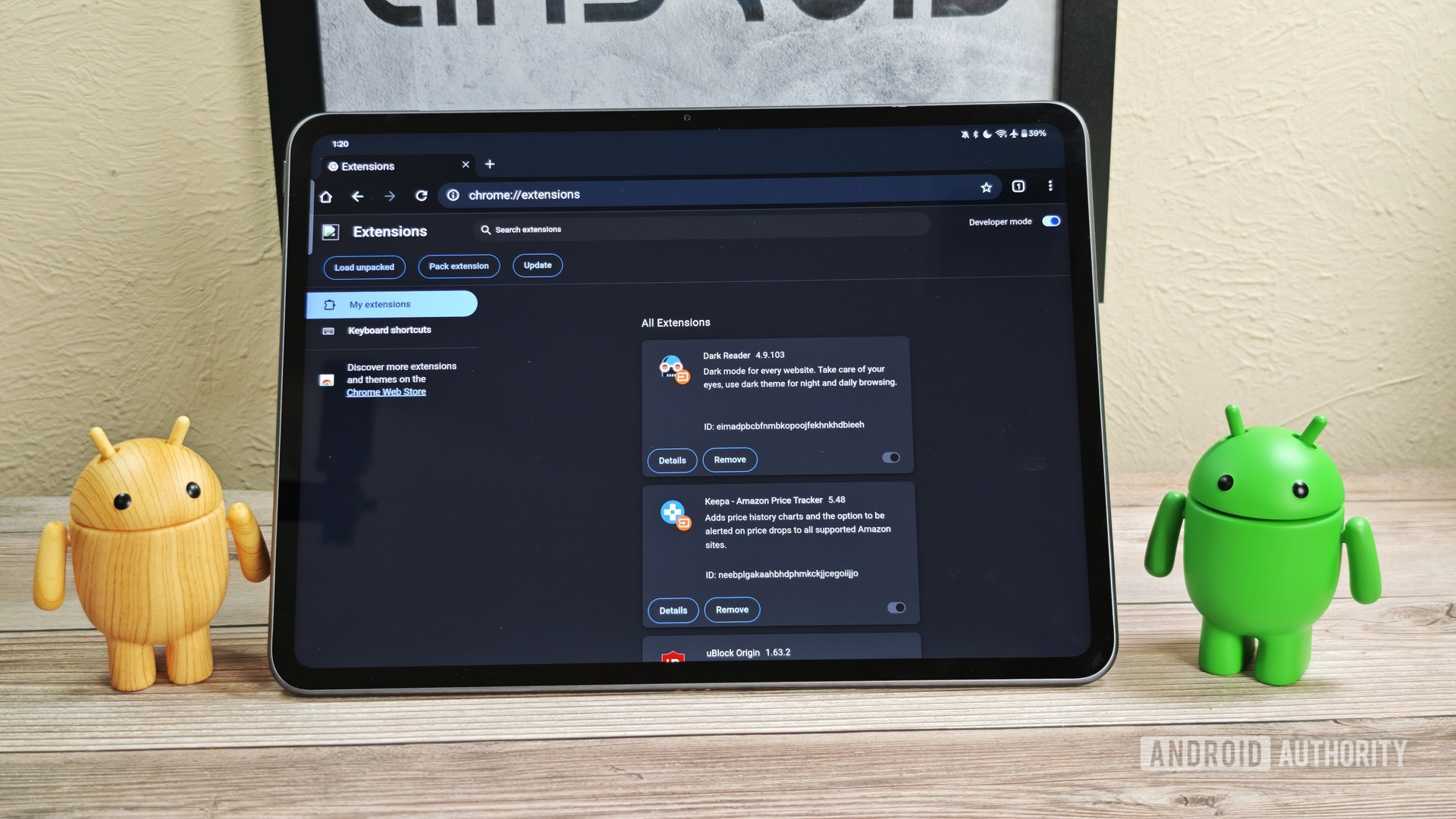
Mishaal Rahman / Android Authority
TL;DR
- Google is developing a new version of Chrome for Android that supports extensions, and recent builds show significant progress.
- It’s now possible to install Chrome extensions directly from the Chrome Web Store, and they will persist even after restarting the browser.
- The feature is still experimental and intended for future Android-powered PCs, but anyone can sideload the APK to try it now.
While Google Chrome is by far the most popular browser on Android, its lack of extension support has always held it back from being the most powerful. Without the ability to install the many useful Chrome extensions from the Chrome Web Store, the mobile browser’s functionality is limited. Fortunately, Google is quietly working to change this by developing a new version of Chrome for Android that supports extensions, and it has improved significantly since we first took it for a spin back in April.
You’re reading an Authority Insights story. Discover Authority Insights for more exclusive reports, app teardowns, leaks, and in-depth tech coverage you won’t find anywhere else.
For context, we reported last year that Google is developing special “desktop” builds of Chrome for Android specifically to house this new Chrome extension support. These builds are designed to give future Android-powered PCs a browser experience on par with Chrome on other desktop operating systems. While Google doesn’t currently make Android for PCs, it is an active area of development as part of the company’s long-term goal to unify its ChromeOS and Android operating systems.
Thanks to Chrome’s open-source nature, we can track Google’s progress on this feature. In April, we gave you a first look at extension support in these “desktop” builds, but the experience was rudimentary at the time. For starters, installing Chrome extensions was a hassle, requiring us to manually download .crx files and drag-and-drop them into the extensions page. Furthermore, Chrome would delete all installed extensions every time we restarted the browser. These two issues made the feature unusable for daily browsing, but fortunately, Google has since fixed them in newer builds.
Last week, Android Authority reader Kawshik Ahmed tipped us off that it’s now possible to install Chrome extensions directly from the Chrome Web Store. In our testing, we not only confirmed this but also found that the browser no longer deletes extensions between launches.
We also noticed that extension icons now appeared in Chrome’s toolbar. While the main extensions button didn’t work, individual extension icons, like the one for Dark Reader, were functional. This allowed us to control them directly from the toolbar, even though their pop-up dialogs had some noticeable UI scaling issues.
Adding Chrome Web Store support makes installing extensions in these “desktop” builds much easier — it now takes just a single click. While the experience isn’t perfect — some Chrome extensions still don’t work, the main extension menu doesn’t launch, and pop-ups don’t scale correctly — it’s clear that full extension support is progressing nicely.
Unfortunately, there’s still no evidence that Google plans to bring these “desktop” builds to phones or tablets. As far as we know, the company is targeting Android-powered PCs, though we don’t have a timeline for that launch. However, if you’re comfortable sideloading APKs, you don’t have to wait for an official release to try it yourself.
How to install the ‘desktop’ version of Chrome for Android and use Chrome extensions
1) Click this link to open Google’s download page for the “desktop” builds of Chrome for Android.
2) Scroll to the bottom of the page to find the folder containing the latest build (the one with the highest number).
3) Open that folder and download the “chrome-android-desktop.zip” file.

Mishaal Rahman / Android Authority

Mishaal Rahman / Android Authority
5) Tap the ChromePublic.apk file to install it using Android’s Package Installer.

Mishaal Rahman / Android Authority
6) Launch the new Chromium app from your app drawer. (Note: Because this is built from Chrome’s open-source code, it will appear as “Chromium,” not “Chrome.”)
7) Navigate to the Chrome Web Store and install your favorite Chrome extensions.
And that’s it! The process is much simpler than before. However, before you start browsing, there are a few important caveats to keep in mind:
- Missing Features: Because these builds are compiled from Chromium, the open-source version of Chrome, they lack proprietary Google features like account sync and Google Cast support.
- No Automatic Updates: Since this app is not installed from the Google Play Store, you will need to manually check for and install new versions.
- Potential for Bugs: These are experimental builds that have not undergone extensive testing. They can be buggy, so we don’t recommend relying on them for any critical tasks.
Let us know in the comments below if you plan to use these builds and what extensions you’d like to try out!