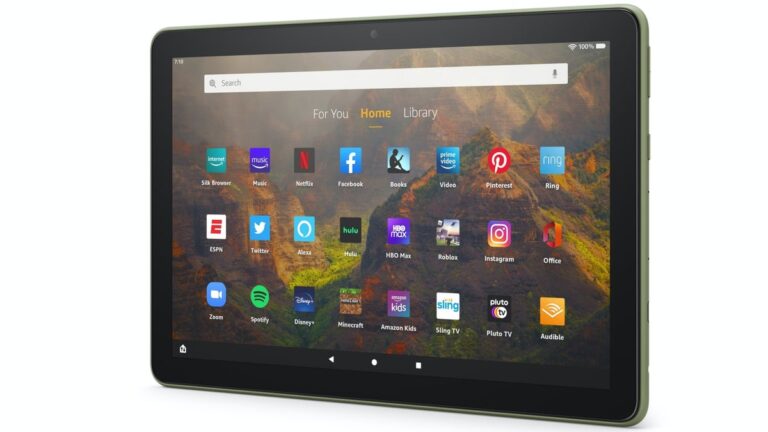Can’t update your Pixel Watch? I found some tricks to help you
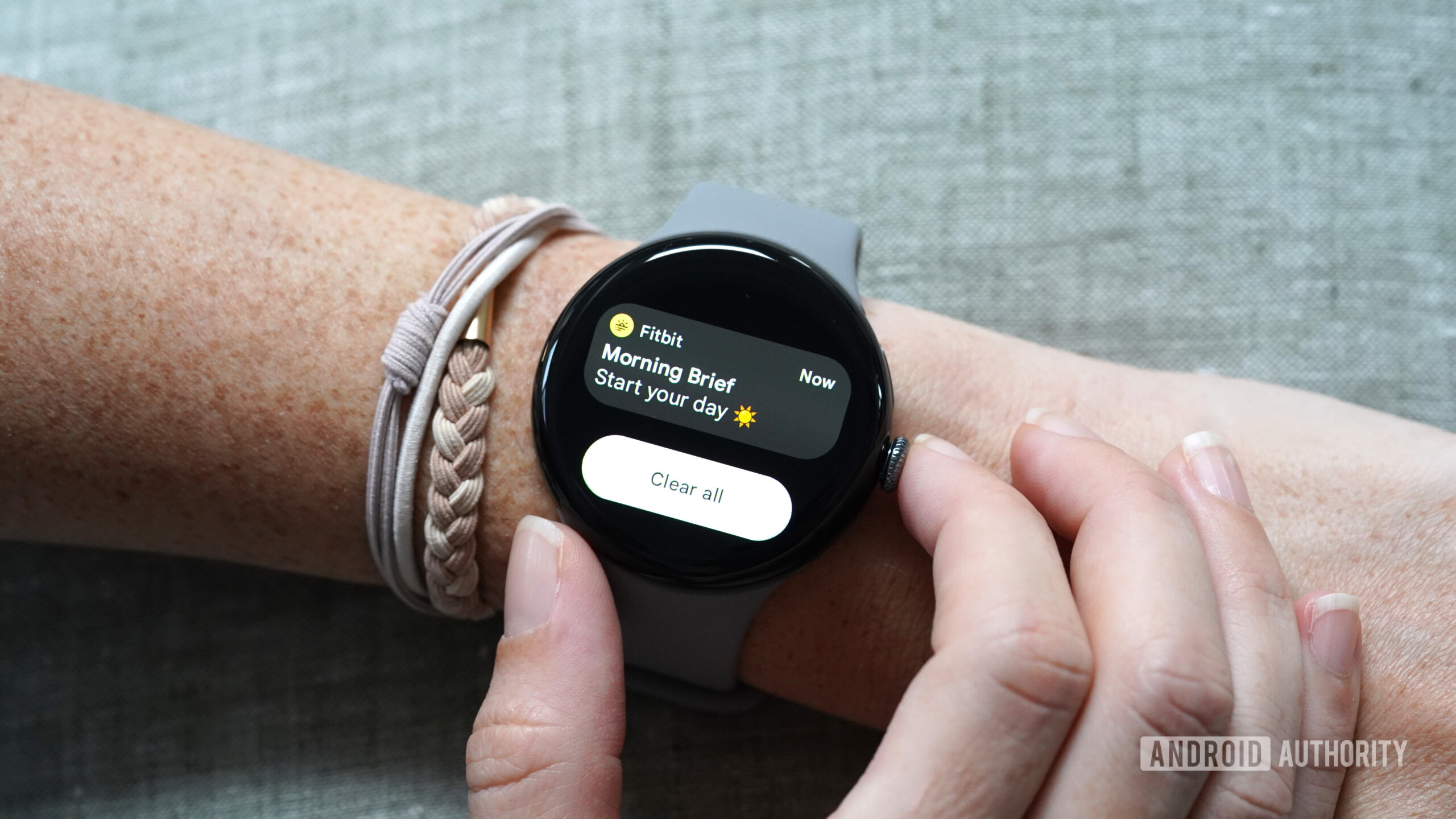
Kaitlyn Cimino / Android Authority
Most people reading this know that Google Pixel phones are some of the best you can get if you prioritize fast, reliable software updates. Most of the time, you’ll get a notification on your phone within a few days after an update goes live. And, if you don’t want to wait, it’s very easy to pop into the Settings app to see if you’re on the latest version. If not, a quick tap of the Check for updates button will get you there.
Strangely, this system does not apply to Google’s line of smartwatches in the Pixel Watch family. On all three Pixel Watch models, it can be a week or longer before your watch will automatically update to the latest version. Additionally, there is no obvious way in Wear OS settings to check for an update or force an update. I have found this to be incredibly frustrating with my Pixel Watch 3. It sucks knowing that there are updates available, but my watch simply refuses to bring the update on board.
I went searching for a way to rectify this, and initially came up empty. Google’s official instructions simply tell you to go to Settings > System > System updates on your watch, but the assumption is that your watch will then automatically check for an update and start downloading it, if found. However, that has never worked for me.
Thankfully, I found the real way to update a Pixel Watch.

Google Pixel Watch 2
Runs a snappy Wear OS 4
Added and upgraded advanced health sensors
Fast charging alleviates battery woes

Google Pixel Watch 3
Larger, secondary case size
Multi-day battery life
Accurate heart rate tracking
How to really update a Google Pixel Watch
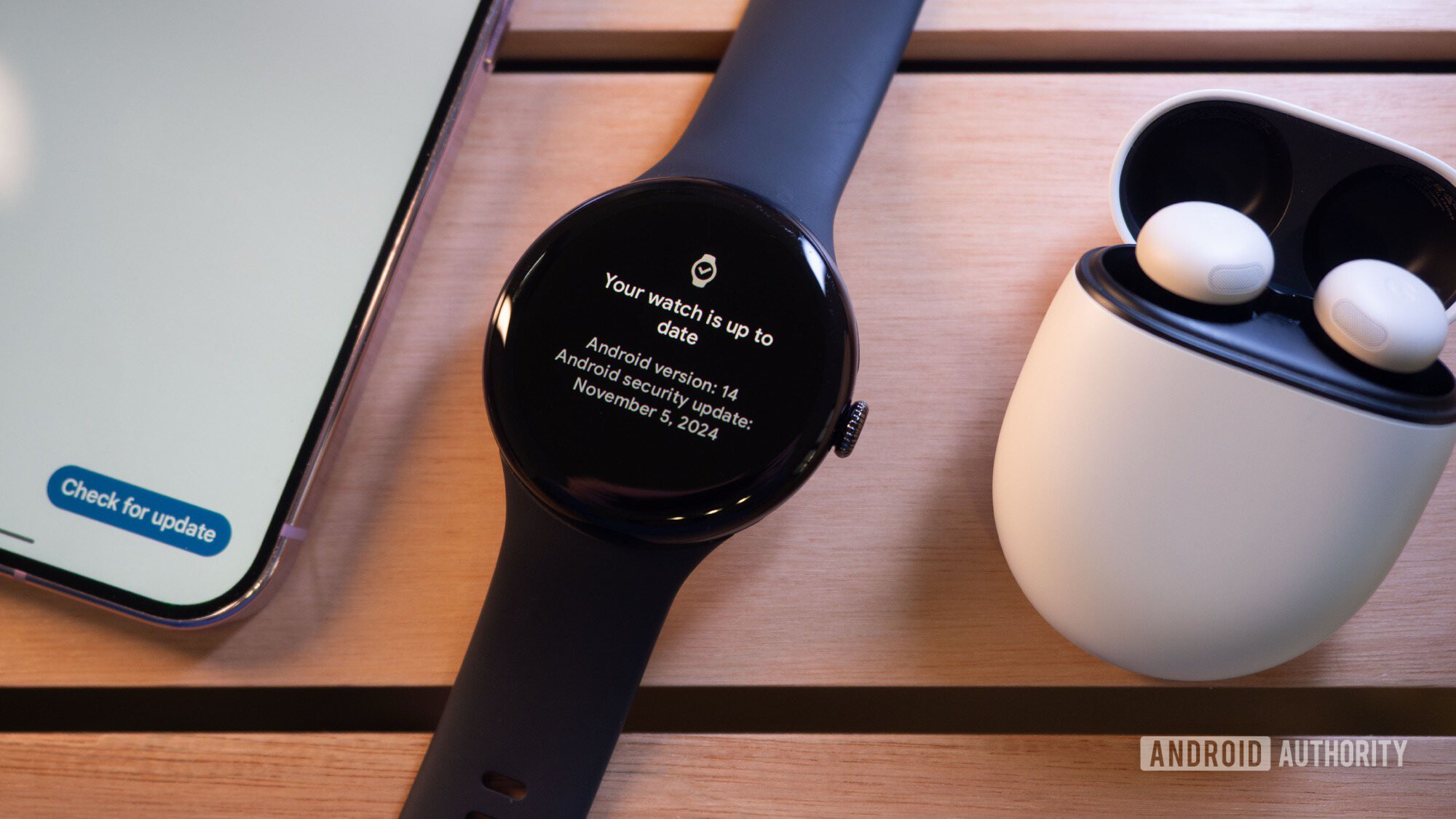
Rita El Khoury / Android Authority
There are two tricks to updating your Pixel Watch. Neither is super obvious, although the first makes sense when you think about it.
First, you need to disable Bluetooth. This seems counterintuitive because that will sever the connection to your phone. However, doing so also forces the watch to connect to Wi-Fi instead, which is what you want for an update (especially a large one). Bluetooth updates will take a very long time to transfer from your phone to your watch, so severing that connection speeds up the process greatly.
So, the first steps go like this:
- Disable Bluetooth on your Pixel Watch by going to Settings > Connectivity > Bluetooth. Scroll all the way to the bottom of the page and toggle the Bluetooth service into the “Off” position.
- Tap the check mark to acknowledge that turning off Bluetooth disconnects your watch from the phone and can use up more battery power.
- Next, ensure Wi-Fi is activated by going to Settings > Connectivity > Wi-Fi. Make sure the Wi-Fi service toggle is “On” and that you are connected to a Wi-Fi network.
With those steps done, your watch is ready to get the update. This is where things get convoluted.
As mentioned before, there is no Check for updates button on Pixel watches. There is, however, a way to replicate that action. Follow the steps below:
- On your watch, go to Settings > System > System updates.
- On this page, you should see an image similar to the one above, with your Android version number and the date of your current security patch.
- If you are certain there is a newer update than the one you have, repeatedly tap the watch icon on this page. No one knows how many times you need to tap it. It could take anywhere from three to 15 seconds of repeatedly tapping the icon. Eventually, your watch will start to update.
Once the update starts, just let it do its thing. Follow any instructions that pop up, which could include putting the watch on a charger (it needs to have over 50% battery before it will do any updates). Once it’s done, you’ll be on the latest version!
If this method doesn’t work for you, that could mean one of two things. First, it might be that you are actually on the latest update. You can always check Google’s Pixel Watch security bulletin page to see the date of the most recent release. If you see a newer update on the bulletin page but still can’t update to it, the likely problem is LTE. If your Pixel Watch is an LTE model, it usually gets updates later than the Wi-Fi-only models. It could be a few days to a week later. If that’s the case, you’ll just need to follow the steps above every few days until they work.
Obviously, Google could make this all way easier for everyone and just add a Check for updates button to Wear OS. Until then, though, this is the fool-proof method I’ve used to keep my Pixel Watch on the latest software!