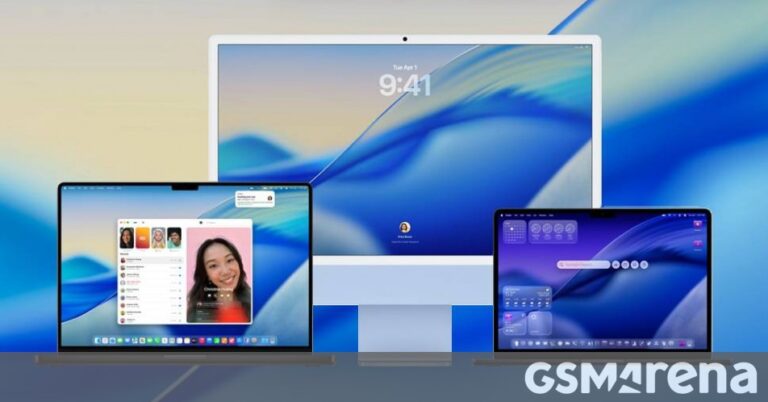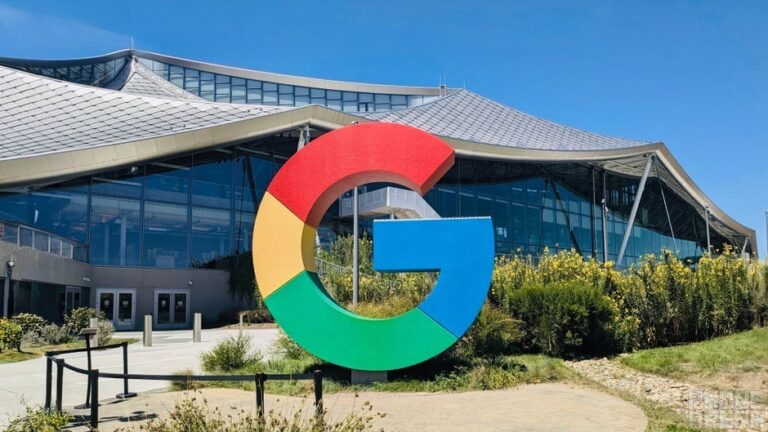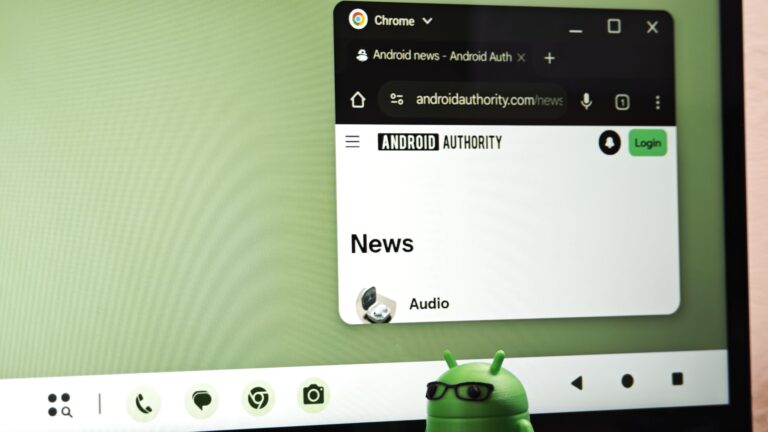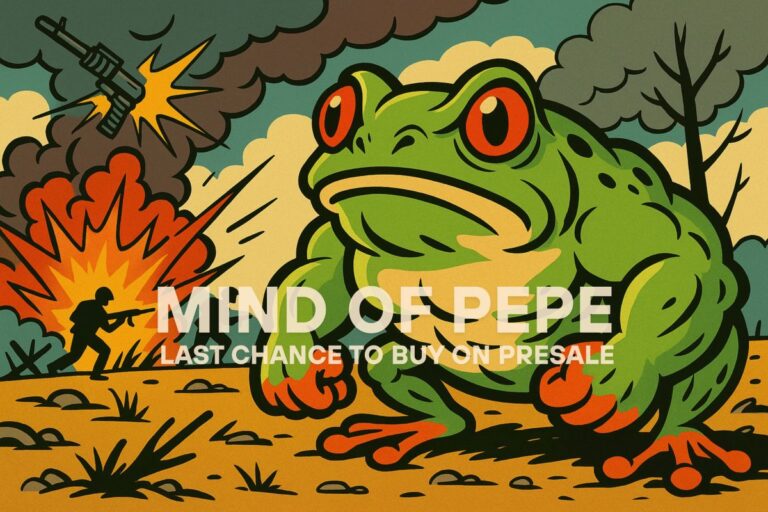Apple releases iOS 26 Developer Beta 2 with new features and a clue about the iPhone 17 Air
Here is how you can install iOS 26 Developer Beta 2 on a compatible iPhone
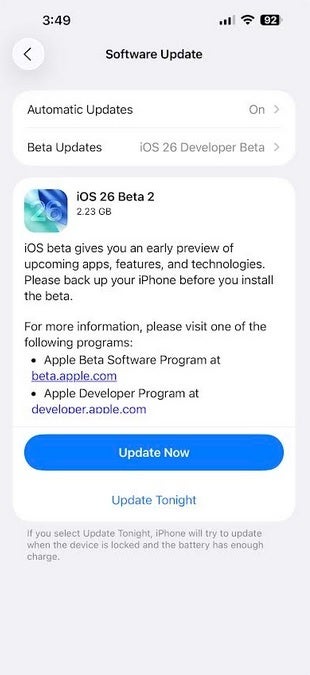
Apple releases iOS 26 Developer Beta 2. | Image credit-PhoneArena
To make sure you receive the prompt to install iOS 26 Developer Beta 2, go to the top of the Software Update page, tap on Beta Updates, and on the next page, tap on iOS 26 Developer Beta. A check mark will appear indicating that you’ve selected the Developer Beta to receive. Go back to Settings > General > Software Update and you should receive the prompt to install iOS 26 Developer Beta 2. Follow the directions to download it on your handset. Make sure you’ve backed up your iPhone first.
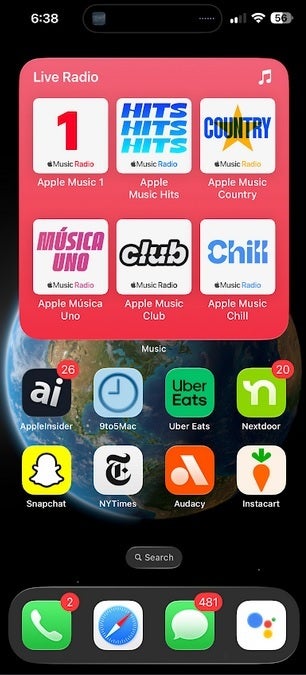
At the top of the screen is the new Live Radio widget for the Apple Music app. | Image credit-PhoneArena
Tap the Edit button in the top left corner and press on “Add Widget.” Scroll down to Music, tap on it, and scroll through the widgets until you see the one that says Live Radio. Press the Add Widget button and that’s it! You’ve now added the Apple Music Live Radio widget to your home screen.
Another change can be found in the Safari app. Open the app and tap the three-button “More” menu icon on the bottom right. This now shows a revised and cleaned-up menu giving you the opportunity to share what is on the screen, add a Bookmark, add a Bookmark to a certain location, add a new tab, and add a new private tab. You’ll also be able to view all of your Safari bookmarks and tabs from this menu.
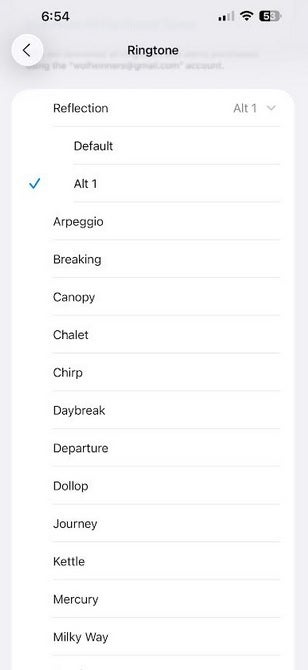
The iOS 26 Developer Beta 2 release includes a new version of the iconic Reflection ringtone. | Image credit-PhoneArena
Apple has created an Alternate version of the iconic Reflections ringtone. Go to Settings > Sound & Haptics > Ringtone > Reflection. Tap on Alt 1. This might just be a temporary name for the sound which might have a new title by the time the stable version of iOS 26 is released in September.