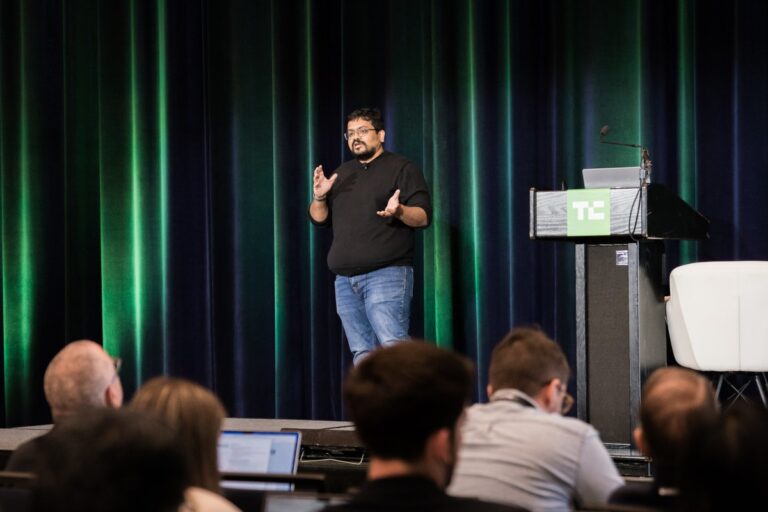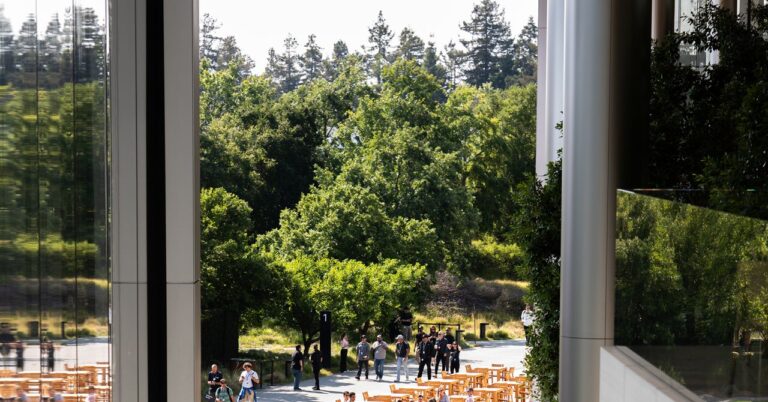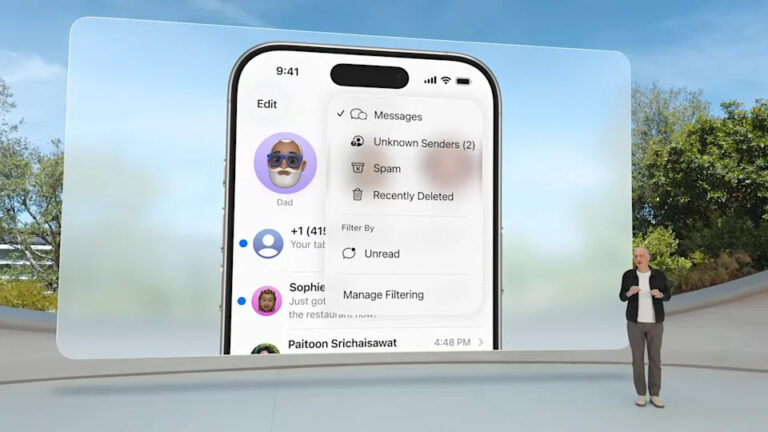Hidden controls in latest QPR beta help Pixel users customize their lock screen clocks
The slider can be found in the updated Wallpaper & style app. Go to Settings > Wallpaper & style > Clock. You’ll see the options for changing the look of the lock screen clock along with the slider directly underneath. Swipe your finger across the slider to see the different options you can choose from.
The recently released Android 16 QPR1 Beta 2 update adds another customization option that is hidden from Pixel users in the beta. This option allows you to choose between a “rounded” or a “sharp” font for the clock. This works only with the default clock. Once again go to Settings > Wallpaper & style > Clock. From the preview image of the default clock, long-press on the clock itself and you will see a notification that says either “Style changed to round” or “Style changed to sharp.” Tapping on the clock will continually alternate between the “round” or “sharp” styles.
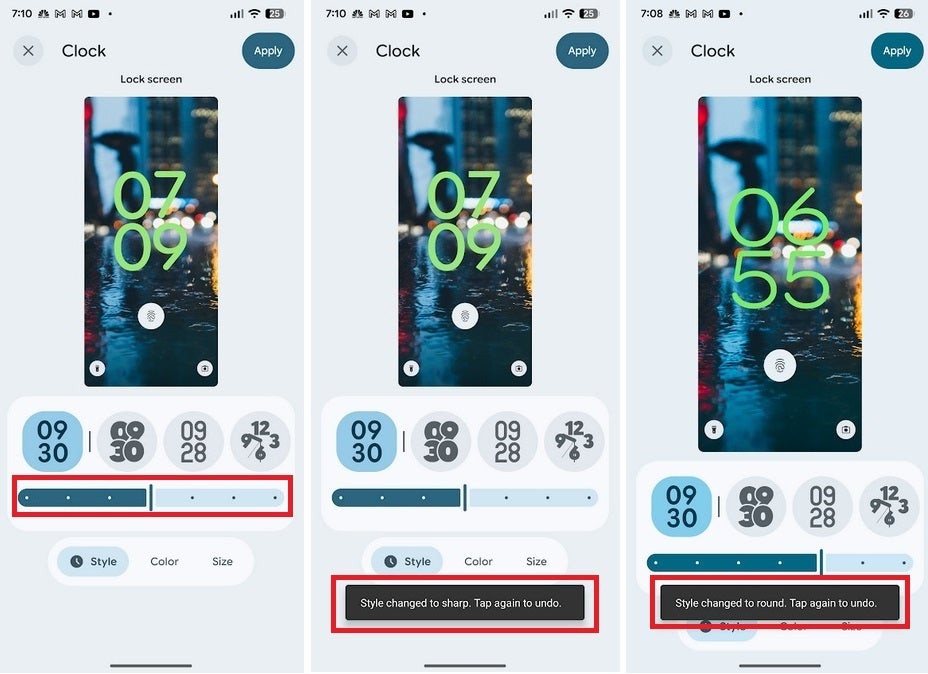
New lock screen customization features for compatible Pixel models with Android 16 QPR1 Beta 2 installed. | Image credit-PhoneArena
To see the difference between the two styles, look at the numerals on the clock. The “sharp” image uses a straight line on the starting and ending points of the numerals while the “round” style uses, well, a rounded line at the spots where a numeral starts and ends. You might find the style of one of the two options more to your liking although it is such a minor customization that most people will prefer just to leave this alone.
Underneath that image will be a button to press to opt into the Android 16 QPR1 Beta. Tap it and after a few minutes go to Settings > System > Software update > System update. Follow the directions to install the update.