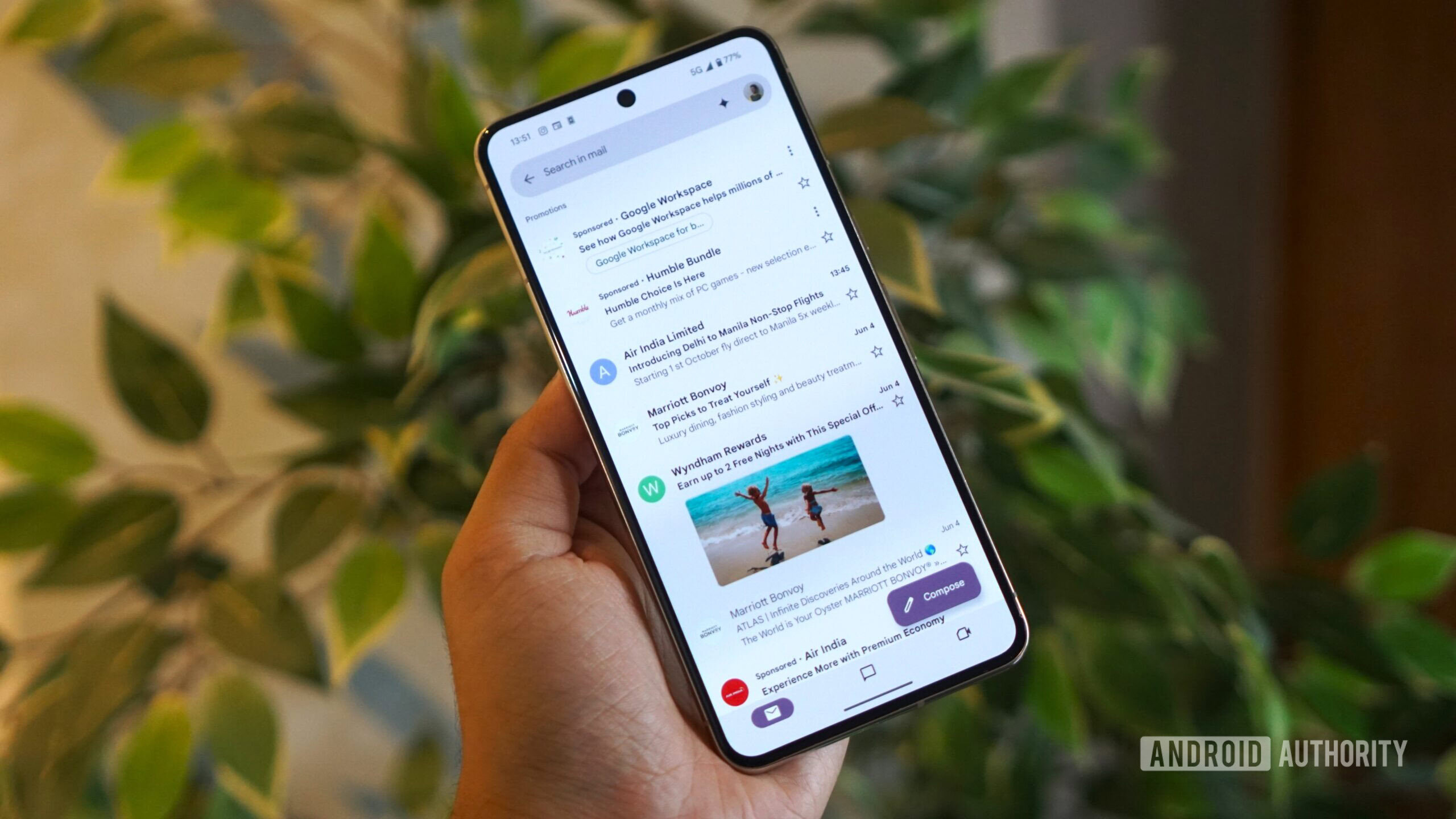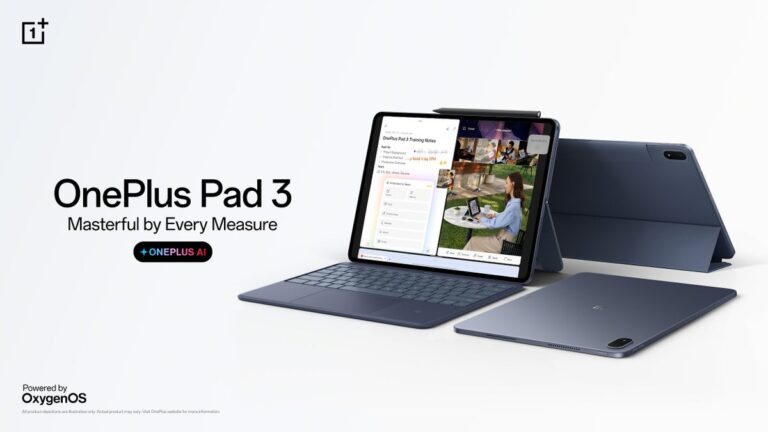I found a simple toggle to get rid of ads in my Gmail inbox for good
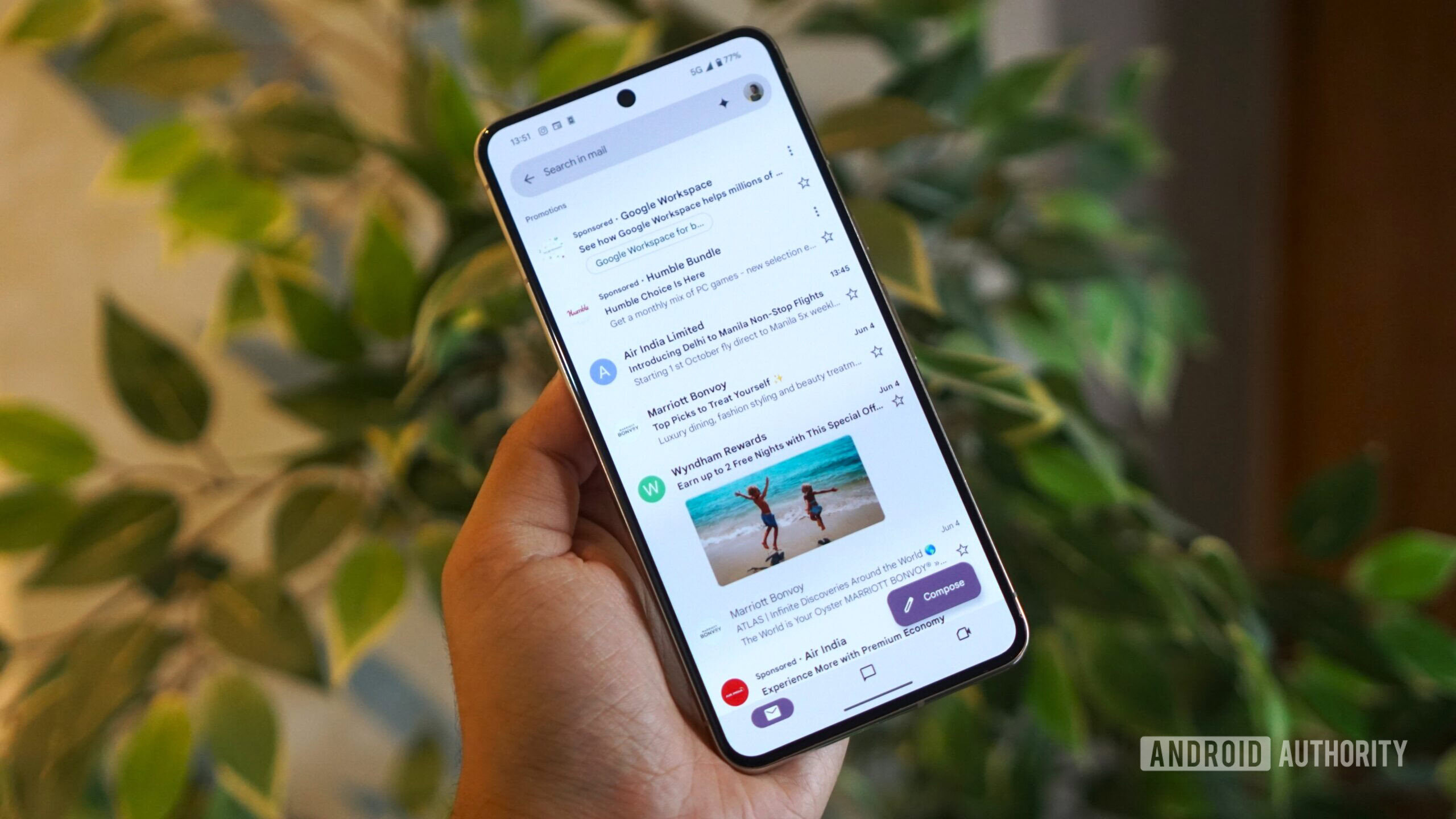
Calvin Wankhede / Android Authority
I hate nothing more than advertising online that blends into the rest of the content. That’s especially true when it shows up in places where I least expect it, like my email inbox. In the Gmail app, the biggest offender is the “Sponsored” emails pictured above. These ads often show up like a regular message and look almost the same as any other email — sender, subject line, and all. Some ads are even worse and take up significant real estate to show you product images and prices.
As you’d expect from a free service like Gmail, there’s no way to disable ads directly unless you shell out for a Google Workspace subscription. But what if I told you that there’s a workaround built into Gmail that allows you to get rid of those pesky ads once and for all? Better yet, the solution works across both, mobile apps and desktop, and doesn’t require installing any third-party extensions. Let me explain.
Gmail’s ads only show up in one place
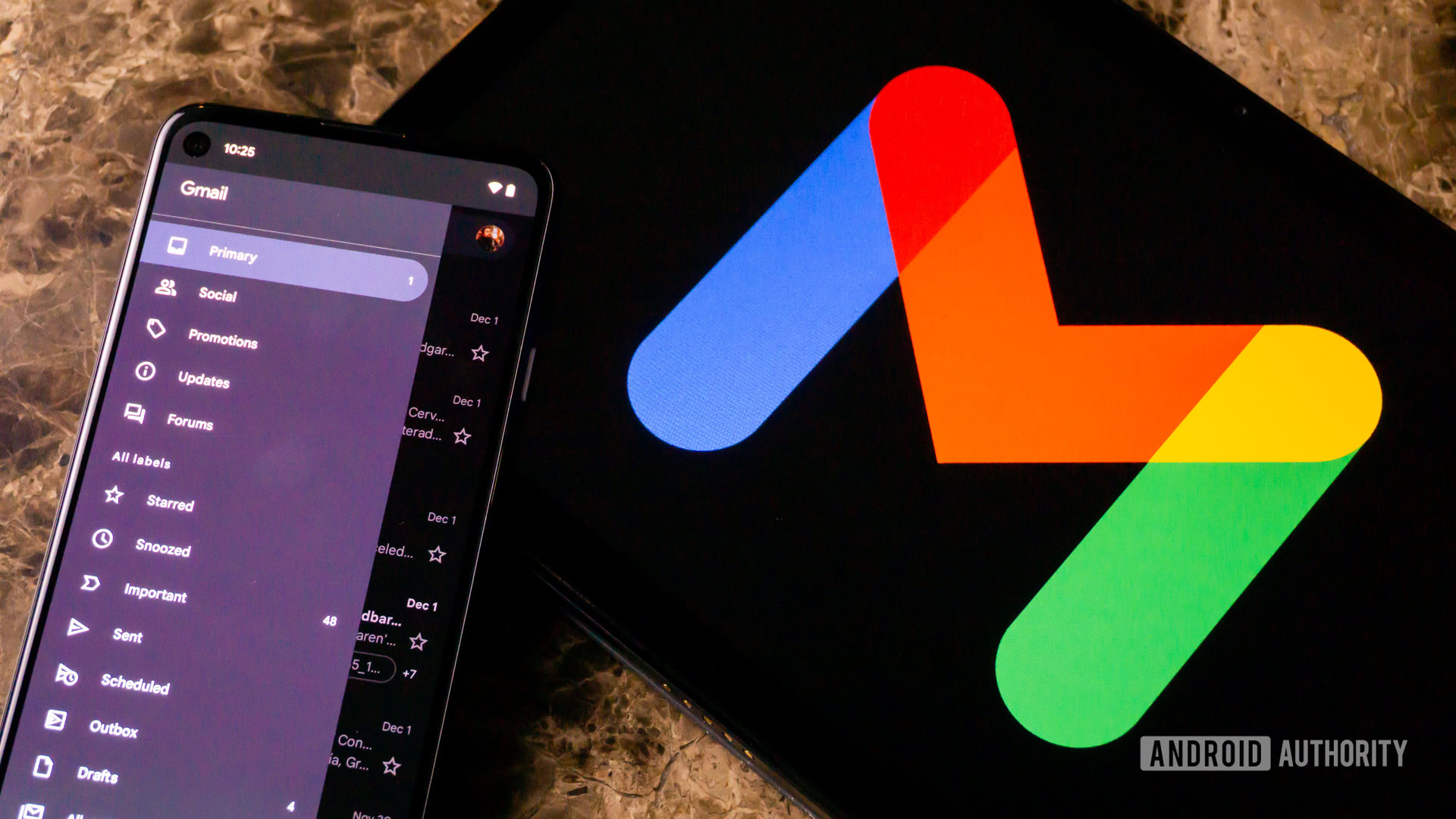
Edgar Cervantes / Android Authority
To get rid of ads within Gmail, it’s worth taking a look at where you’re most likely to encounter them: the Promotions tab. Google’s email service uses a system called Inbox Categories to separate your email into various tabs: Primary, Promotions, Social, Updates, and sometimes Forums. These categories are enabled by default and are pitched as a way to help you deal with inbox clutter.
While these categories may look convenient on paper, they hide a secret: the Promotions tab is where you will find the majority of Gmail’s advertisements, if not all of them. The top of the Promotions tab typically houses at least three “Sponsored” emails and you will find even more after scrolling through a few of your actual messages.
Disabling one setting is enough to get rid of sneaky ads within Gmail.
Surprisingly, turning off these Sponsored emails in Gmail is as easy as disabling Inbox Categories altogether — detailed instructions below. This setting change causes Gmail to revert to a single, unified inbox. Without the Promotions tab, you won’t see any more sponsored messages slotted above your emails.
As you’d expect, the biggest downside is that Gmail will no longer send your emails into discrete buckets, and everything will show up in your primary inbox. If you rely on Inbox Categories, this may not be an option for you. But since I try to maintain a zero-inbox lifestyle by reading, deleting, or snoozing emails as they arrive, the lack of categories doesn’t bother me much.
How to disable Inbox Categories
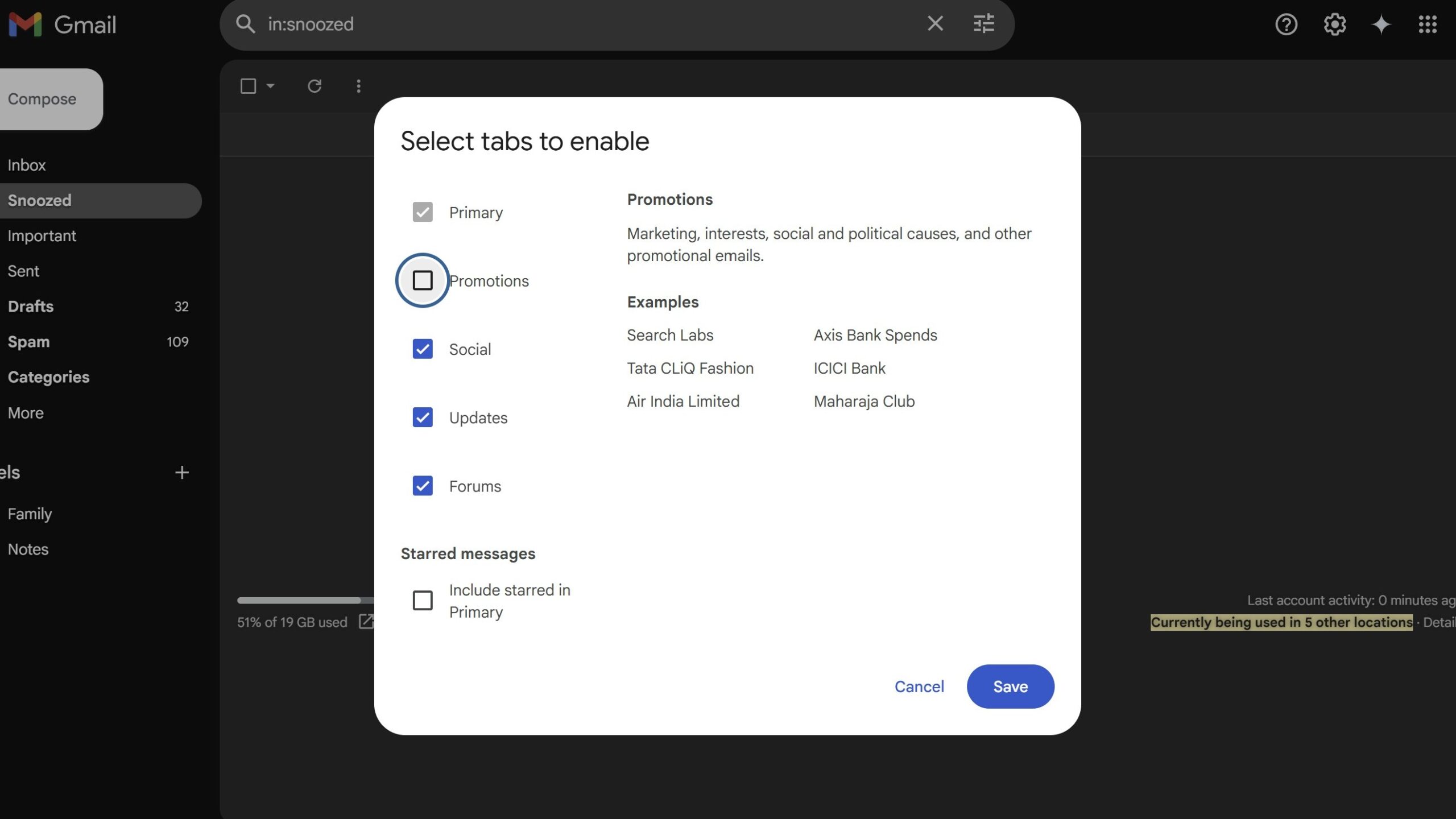
Calvin Wankhede / Android Authority
Gmail first introduced Inbox Categories in the early 2010s, and the feature is turned on by default on all accounts.
To disable it within the Android app, open the Gmail app and find the app’s settings at the bottom of the hamburger menu. Next, select the email address you’d like to change the setting for and navigate to the Inbox categories section. Here, you can turn off one or multiple categories. Of course, the one we care about at minimum is Promotions.
On the desktop version of Gmail, the process is a bit different. Click on the gear icon at the top-right corner of the screen to open the Settings sidebar. Next, scroll down to the “Inbox type” section, select the Default view, and click on Customize. Unselect Promotions and any other categories you wish to remove, and hit Save.
Once you save this setting, simply return to your inbox and trigger a reload. You should see all of your promotional emails under your primary inbox now, except without any interspersed ads. This setting syncs across all of your devices, so you don’t need to repeat it.
Admittedly, this tweak isn’t for everyone. If you rely on the Promotions tab to batch-delete marketing emails once a week, removing categories might shift all of that clutter into your main inbox. But if you already check all your tabs regularly or prefer full control, it’s worth it. The good news is that you can always go back if you end up disliking the change.