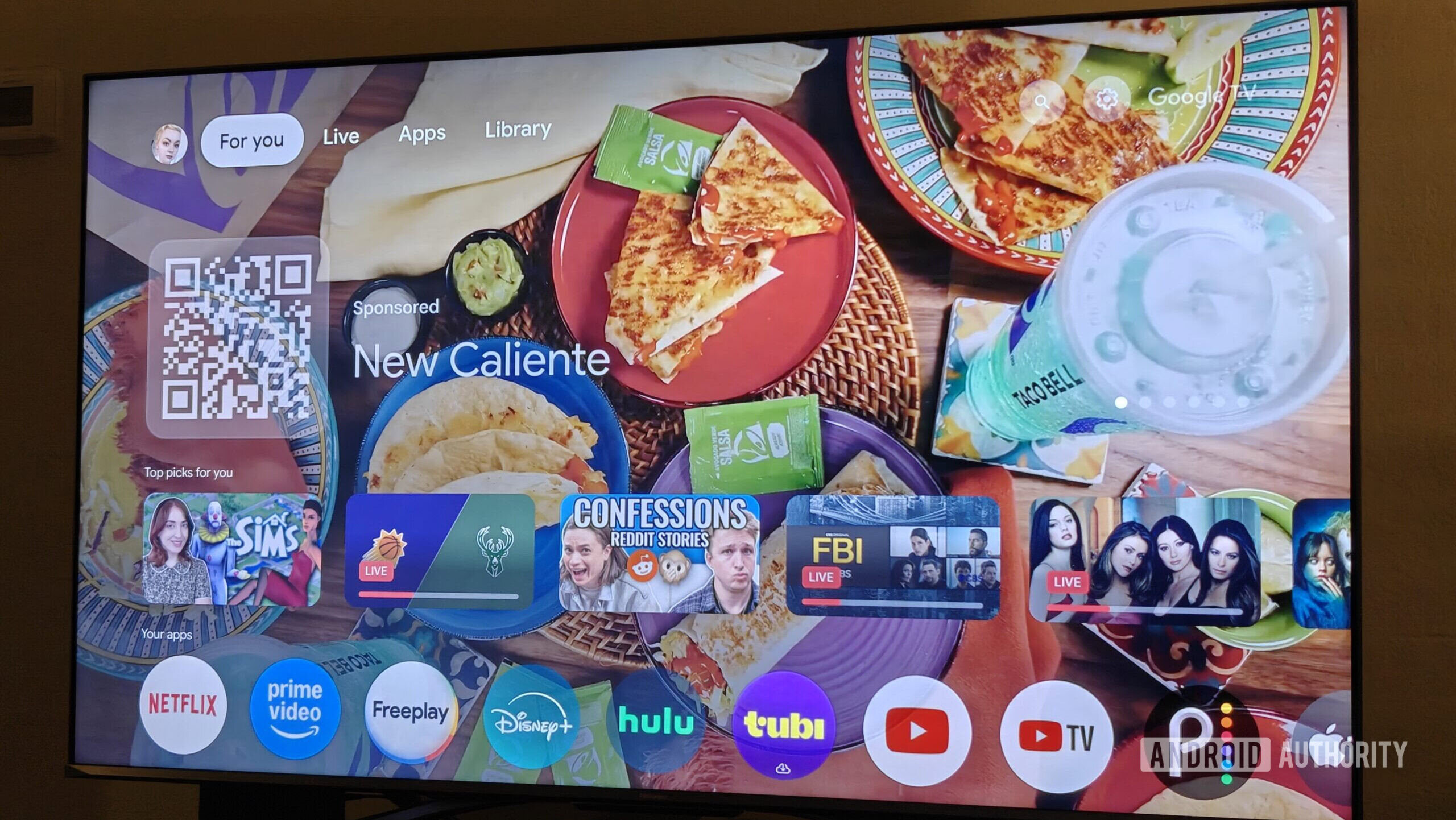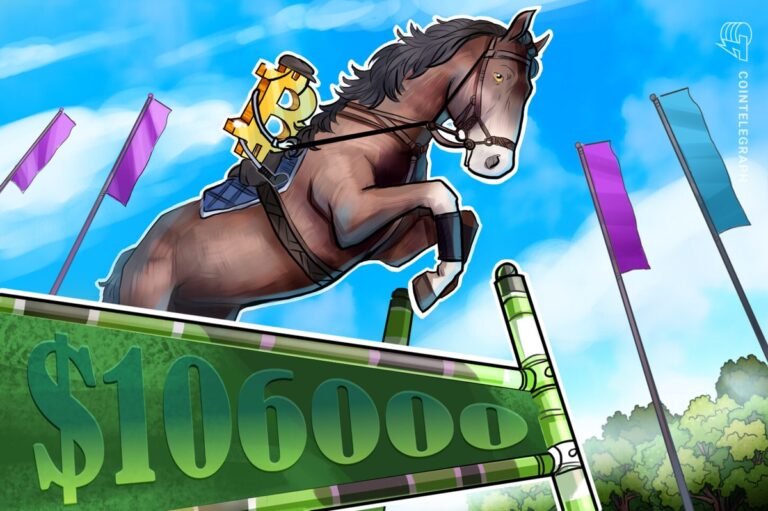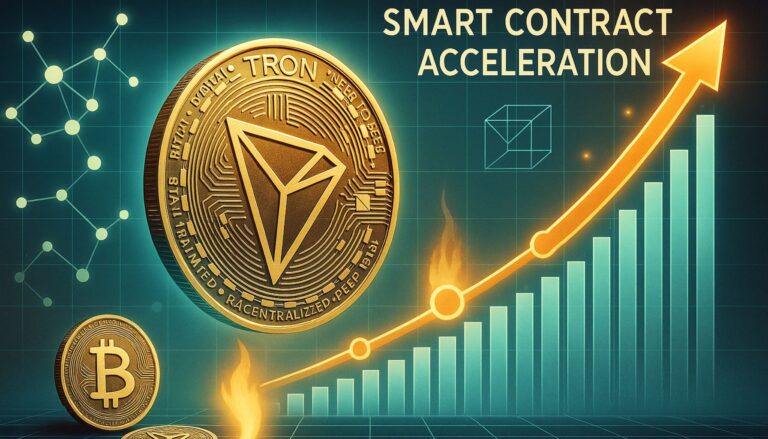I’m fed up with ads on my Google TV, so I got rid of them with this third-party launcher

Joe Maring / Android Authority
Ever since Android TV underwent its transformation to Google TV a few years ago, I have had mixed feelings about the subsequent redesign of the home screen interface. While I appreciate the more modern-looking interface on one hand, the number of sponsored content suggestions has steadily increased over the years to the point of frustration.
Simply put, I find sponsored content unacceptable after paying a fair price for the underlying hardware. And unfortunately, Google doesn’t offer an ad-free option either — you get the same ads regardless of whether you pay $20 for the Onn 4K or $200 for the NVIDIA Shield, and even if the OS is preloaded on your $2,000 TV.
The only streaming device I know of that doesn’t bombard you with ads is the Apple TV 4K. But right as I was ready to enter Apple’s walled garden, I learned that there’s an easy way to get rid of ads on Google TV. Best of all, it utilizes the oldest customization trick on Android: a third-party launcher.
Ads begone: A third-party launcher is all you need
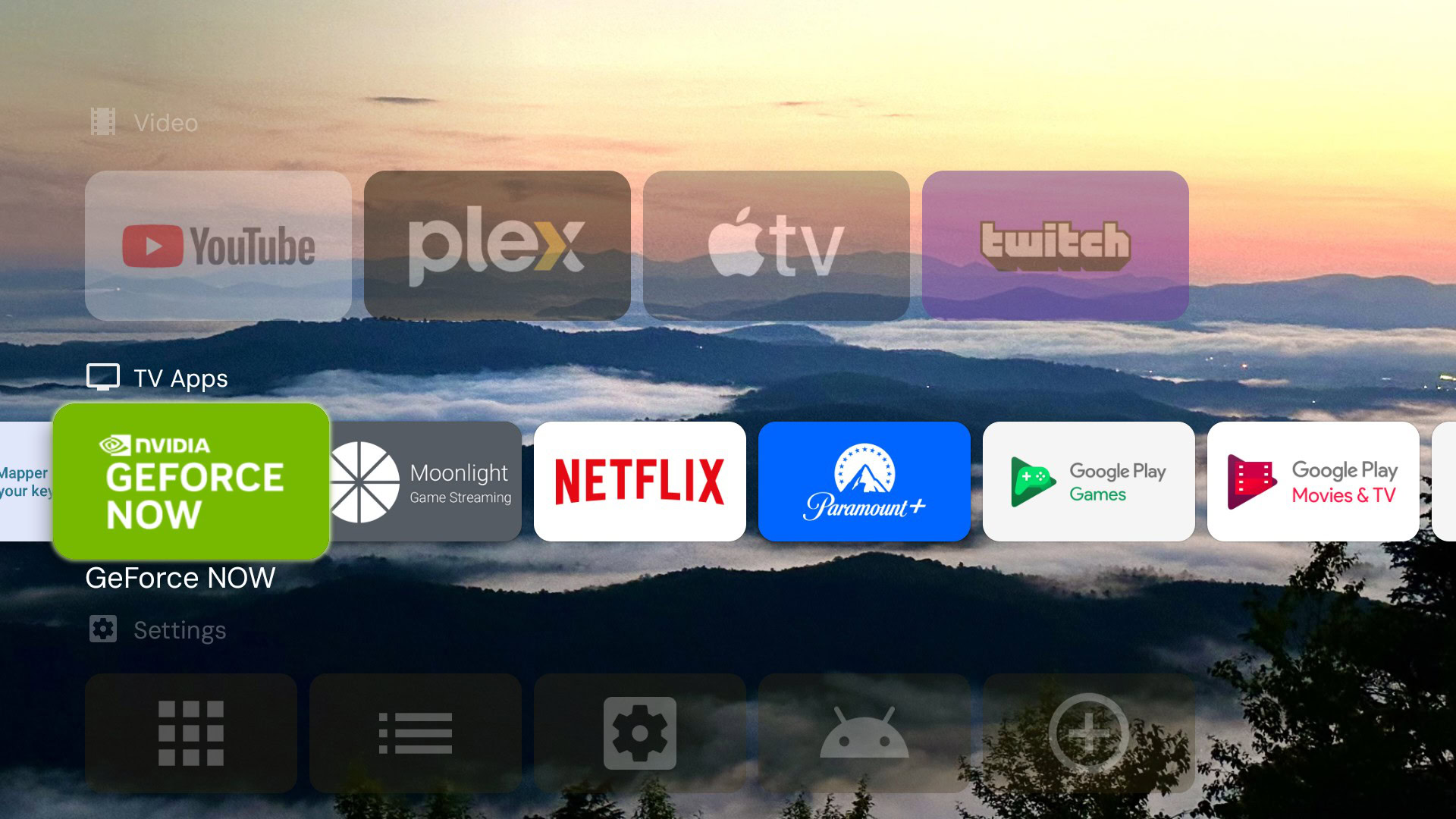
Calvin Wankhede / Android Authority
Even though Google doesn’t use the Android TV branding anymore, the underlying operating system remains just as customizable and extensible as the one running on your smartphone. And just like the latter, you can install your preferred replacement launcher — as long as it’s built specifically for the TV version of Android. While several options exist, the most popular option (and the one I ended up using) is Projectivy Launcher.
Getting Projectivy Launcher is extremely easy and straightforward on most Google TV devices. Just open the Play Store and search for it, or you can install it from the web or your phone. Once installed, simply provide the requisite permissions and it should work right away. That said, I did have to enter Projectivy’s settings menu and enable a setting to force override the default Google TV launcher. This requires the Android accessibility permission, though.
Projectivy Launcher also makes the Google TV experience much smoother.
Just like any Android launcher you might have used over the years, Projectivy is chock full of customization options. But that doesn’t mean it’s cluttered — it’s quite the opposite, in fact, and is more reminiscent of the old Android TV interface. By default, it displays a list of your currently installed apps, and that’s about it. The stock launcher is responsible for the ads and sponsored content you typically see on a Google TV device. So once you install Projectivy and set it as your default, you won’t see any more ads on your device.
The lack of ads also has one more advantage — I have found Projectivy’s interface to be significantly faster than the default Google TV experience. Most Google TV hardware, except for perhaps the NVIDIA Shield, is woefully underpowered with CPU cores from the previous decade. Shockingly, Google even dropped the minimum RAM requirements to 1GB earlier this year. Luckily then, Projectivy makes navigating between menus feel snappier, and I no longer see a delay when returning to the home screen, even on my relatively well-endowed Onn 4K box.
Customization and options galore
While I mainly downloaded the launcher to remove ads and improve performance, Projectivy surprised me with its extensive customization options. You can reorder apps, hide unused ones, and create custom categories. If you prefer a minimalist setup with just a few key apps, you can do that. If you want a denser layout that packs more on a single screen, that’s possible too
The number of toggles and sliders available within Projectivy rivals full-fledged launchers you’d find on an Android smartphone. Besides custom app ordering and categorization, it also lets you change the size of icons, adjust the margin between them, and even adjust the degree of rounded corners. By default, the home screen rotates through wallpapers sourced from Reddit, but you can change the source as you see fit or use a static color.
Projectivy offers more customization options than most people need.
Projectivy is filled with little touches — one of my favorite features is the ability to conveniently sideload an APK through a URL or an app on my phone. Another feature auto-opens your specified app whenever Google TV boots or wakes up from sleep — I have it set to always open YouTube. The parental control setting also deserves praise as it locks apps behind a custom code or button combination, fully customizable between specific times of day.
Finally, the launcher is free to use, with only a handful of features locked behind a paywall. The latter is only a one-time payment and grants features like support for custom icon packs and wallpapers. In other words, most useful features are available for free.
If you absolutely don’t want to switch to a third party launcher, you can technically switch the default Google TV launcher to an “App-only” mode that removes most of the visual clutter. To do this, click on the gear icon on the home screen and open the Settings menu. Next, navigate to Accounts & sign-in > your Google account > Apps only mode. This setting will remove any tabs at the top, but you will see a carousel of suggested content. It also disables system-wide search and the Google Assistant, which is why I suggest using Projectivy instead.